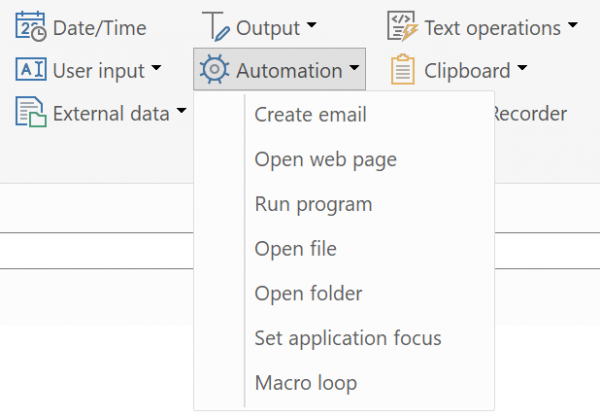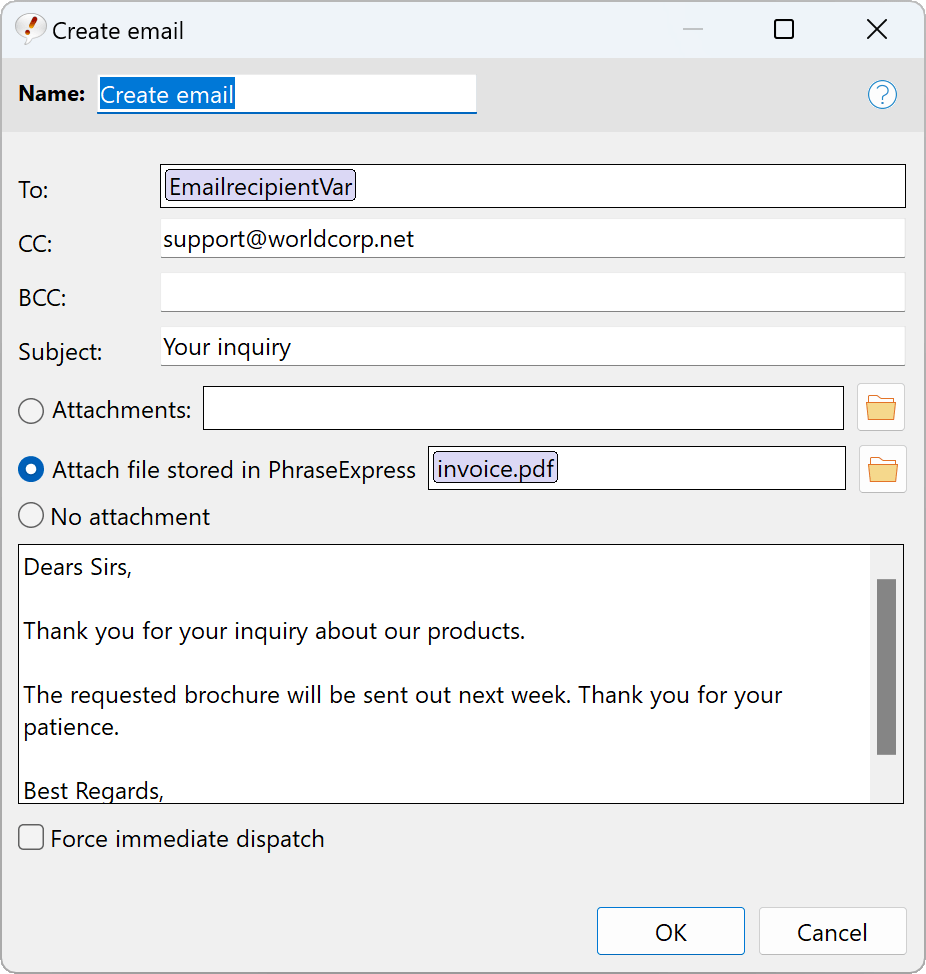Automation
Macro Recorder
This macro function launches the separate software "Macro Recorder" and executes the macro automation created in Macro Recorder.
Macro Recorder is an automation solution that can record mouse & keyboard movements, perform mouse clicks at specified positions, wait/find/store the position of images on the desktop and read text from screen (on-screen OCR) for further processing and automation. Variables can be exchanged between PhraseExpress and Macro Recorder.
As Macro Recorder and PhraseExpress has been developed by the same maker, both programs work seamlessly together.
To create a Macro Recorder automation:
- Create a new phrase in PhraseExpress.
- In the PhraseExpress macro menu, select .
- Record the procedure in Macro Recorder.
- Exit Macro Recorder.
The Macro Recorder automatization is represented in the phrase by the macro token within the phrase and stored in the phrase file. The automation data is stored in the phrase file/database.
Double-click the macro opens Macro Recorder, allowing you to edit the automation.
This feature requires the installation of the separate program Macro Recorder.
You can try this feature free-of-charge with the demo version. To use it without license notifications, a PhraseExpress Enterprise Edition and a Macro Recorder Enterprise Edition is required.
If running Macro Recorder from a USB drive, make sure to follow the portable installation instructions.
Create email
This macro function creates a new email with your default email client.
To add a macro, right-click into the input box and select the desired macro. For example, you can use variables for the email recipient that you have defined in another macro.
You can attach files to the email which are either located on your hard disk or stored within the phrase database:
- File stored on a hard drive: The macro only stores the storage path to the file but not the file itself. Moving the file to another location breaks the link. If the phrase containing the email macro is shared with other users, make sure that all users have access to the file.
- File stored in PhraseExpress: The file has been stored in the phrase library earlier and the mail macro stores the the reference to the file item in the phrase library. The phrase library is shared with other users, all users have access to the file attachment.
Beginning with PhraseExpress v17, you can generate emails even easier with the new phrase output target feature.
The PhraseExpress Outlook Add-In offers extended options for automated e-mail replies.
Strange characters in the mail body may be caused by email programs with UTF-8 character encoding (e.g. Microsoft Outlook ). In such a case, enable UTF-8 support in the expert settings.
Multiple file attachments can be separated by a vertical line ("pipe char").
If the attachment file names contain space characters, enclose the path in "".
If using Lotus Notes, enable MAPI support in Lotus Notes, which is disabled by default.
The email macro offers additional features if using Microsoft Outlook, such as definition of a file attachment and "unlimited" body text length. E-Mails sent using the mailto: system command supports limited body text length. Reduce the amount of text in case of an error message.
Open a web page
This macro function opens the specified web page in the default internet browser.
The wait switch pauses the phrase execution until the web page is fully loaded (IE only) or after the optional timeout (in seconds).
Open File Explorer
This macro function opens the specified file folder in the File Explorer.
Launch program
This macro function launches the specified program.
If the desired application is not registered in the operating system, you need to enter the full program path.
The maco does not change the input focus to the launched program If you wish to automate additional actions in the application launched by this macro function, you must explicitly set the focus to that application. Otherwise, subsequent macro functions or text will be interpreted by the app, which had focus when you triggered the phrase containing the run macro.
PhraseExpress automates tasks faster, than the controlled application may be able to react and you may need to add delay macros.
Open file
This macro function opens the specified file with the default application associated with the file type.
If the desired application is not registered in the operating system, you need to enter the entire program path.
If the macro opens another program and if you wish to execute further macro functions in that application, you need to set the focus to that application. Otherwise, subsequent macro functions will be executed in the app, from where you triggered the phrase.
Set program focus
This macro function switches the focus to the specified program based on its window title (e.g. "calculator"). The function is ignored if the specified application is not running.
PhraseExpress cannot set the input focus within the program. In most cases, you can reach a specific input box by simulating the TAB key.
PhraseExpress automates tasks faster, than the controlled application may be able to react and you may need to add delay macros.
You can use a wildcard * in the window title definition. For example, "calc*" would match for "calculator" and "calc*".
Loop
This macro function repeats the specified contents x-times.