Getting started
PhraseExpress helps you supercharge your productivity – spend less time typing and more time doing the things you love.
Let's save a phrase in PhraseExpress:
- Highlight any text you wish to store in PhraseExpress in any program.
- Click the PhraseExpress task bar icon
 and select "New phrase…" (or press hotkey CTRL+ ALT+ C).
and select "New phrase…" (or press hotkey CTRL+ ALT+ C). - PhraseExpress captures the highlighted text and prompts you to ‘enter additional information’.
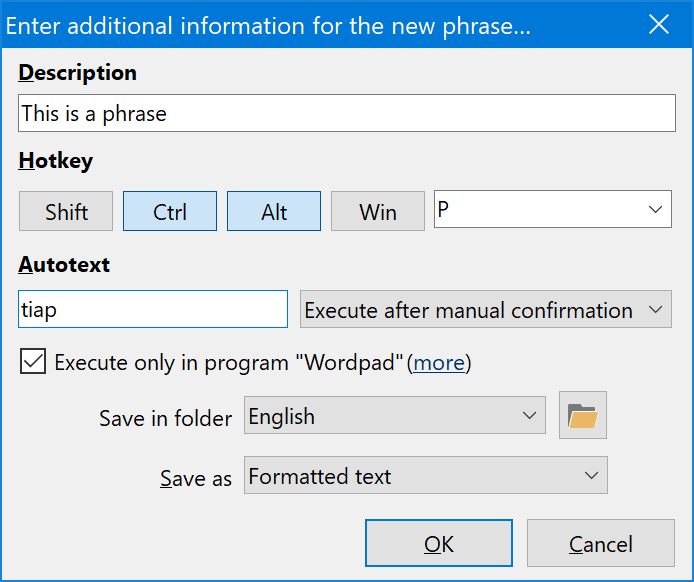
Enter a meaningful description for your new phrase and skip the other options for now. We will cover those later. - Press OK to save the phrase in PhraseExpress.
Done. You will never have to type this phrase again!
To insert the phrase you just saved:
- Place the cursor anywhere you wish to insert the new phrase.
- Press ALT+ SPACE - This is the one hotkey you might want to memorize as it opens the phrase menu.
- Type a few letters of any part of the phrase description.
- If the phrase menu narrowed down sufficiently, select the desired phrase with the UP and DOWN keys and press the confirmation key TAB or ENTER to insert the phrase.
Now, you probably want to grab a tea/coffee and grieve the rest of the day over how you could have lived without it.
What to do next?
Here are some suggestions:
- Create and save additional phrases in PhraseExpress.
- Import existing text material from other applications.
- Experiment with the pre-loaded sample phrase file or download additional free add-ons from our website.
Too lazy? Then just enable the AutoComplete feature and forget about PhraseExpress for now.
The AutoComplete feature silently listens for repetitive input and will start offering text completions after a short training period.
Table of Contents
- Installation
- System requirements
- Computer installation
- Multiple users
- Portable use
- Switching from portable to installed software
- Switching from SQL to a local phrase file
- Migrating from PhraseExpress Server to NAS/Cloud sync
- Updating an existing installation
- Upgrading to a major new version
- Migration to another computer
- Getting started
- User interface
- Create phrases
- Edit phrases
- Insert phrases
- Manage phrases
- Macro functions
- How macros works
- Adding a macro
- Date and time
- User input
- External Data
- Automation
- Output
- Programming
- String operations
- Clipboard
- Keyboard layout
- Extra features
- Document Generator
- Clipboard Manager
- Artificial Intelligence
- Use on the road
- Gender-O-Matic
- Last used phrases
- Autocomplete
- Spelling
- Capitalize first letter of sentences
- COrrect two initial capitals
- Calc-As-You-Type
- Usage statistics
- Temporarily disable PhraseExpress
- Operating error prevention
- BrowserSearch
- Prevent unwanted interaction
- Sharing phrases
- Cloud/NAS synchronization
- SQL Server
- Benefits
- Limitations
- Installation
- System Requirements
- SQL Client Manager Installation
- Configuring an existing SQL Server
- Microsoft Azure SQL
- Windows clients Installation
- Mac clients Installation
- Upgrade
- Switching from PhraseExpress Server
- Switching from a stand-alone installation
- Switching from a portable installation
- Moving a phrase file to a SQL database
- Moving SQL databases
- Configuration
- Backup
- Uninstallation
- Troubleshooting
- Work with phrase files
- Import external data
- Licensing
- Update check
- Uninstallation
- Settings
- Reference
- Troubleshooting
Table of Contents
- Installation
- System requirements
- Computer installation
- Multiple users
- Portable use
- Switching from portable to installed software
- Switching from SQL to a local phrase file
- Migrating from PhraseExpress Server to NAS/Cloud sync
- Updating an existing installation
- Upgrading to a major new version
- Migration to another computer
- Getting started
- User interface
- Create phrases
- Edit phrases
- Insert phrases
- Manage phrases
- Macro functions
- How macros works
- Adding a macro
- Date and time
- User input
- External Data
- Automation
- Output
- Programming
- String operations
- Clipboard
- Keyboard layout
- Extra features
- Document Generator
- Clipboard Manager
- Artificial Intelligence
- Use on the road
- Gender-O-Matic
- Last used phrases
- Autocomplete
- Spelling
- Capitalize first letter of sentences
- COrrect two initial capitals
- Calc-As-You-Type
- Usage statistics
- Temporarily disable PhraseExpress
- Operating error prevention
- BrowserSearch
- Prevent unwanted interaction
- Sharing phrases
- Cloud/NAS synchronization
- SQL Server
- Benefits
- Limitations
- Installation
- System Requirements
- SQL Client Manager Installation
- Configuring an existing SQL Server
- Microsoft Azure SQL
- Windows clients Installation
- Mac clients Installation
- Upgrade
- Switching from PhraseExpress Server
- Switching from a stand-alone installation
- Switching from a portable installation
- Moving a phrase file to a SQL database
- Moving SQL databases
- Configuration
- Backup
- Uninstallation
- Troubleshooting
- Work with phrase files
- Import external data
- Licensing
- Update check
- Uninstallation
- Settings
- Reference
- Troubleshooting