Installation
PhraseExpress can be installed on a computer or run in portable mode from a USB thumb drive without installation.
PhraseExpress runs locally on your own computer. No personal text input is sent anywhere. You can even cut-off PhraseExpress from the internet if in doubt.
System requirements
Any Windows computer made in the last 10 years should be able to run modern applications like PhraseExpress:
- Windows 10/11. It may work on discontinued Windows 7/8 but we do not monitor/test with discontinued OS.
- Approximately 200 MB free space on the hard disk plus space for your phrase data.
- The Outlook Add-In requires a local Microsoft Outlook installation.
- A selection of features (file export, Document Generator, phrase output to file, support for Microsoft Word formatted phrases) require a local Microsoft Word installation.
- Microsoft Word/Excel/Outlook related functions require a local Word/Excel/Outlook installation.
PhraseExpress is also available for Apple macOS and iPhone/iPad.
Please keep a copy of the installer as we do not maintain a download archive.
The software may work on earlier OS versions but is not being tested anymore with legacy OS versions.
Computer installation
To install PhraseExpress on your Windows computer:
- Double-click the installation file "PhraseExpressSetup.exe" (download) and follow the on-screen instructions.
- After installation, you should find the PhraseExpress speech bubble icon in the task bar:
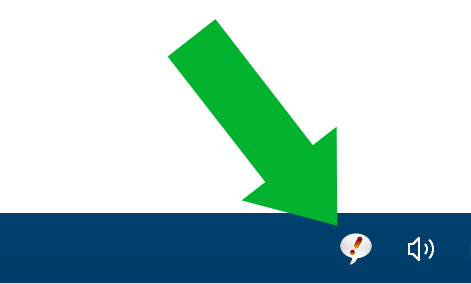
- If you have purchased a license, register the license key.
Windows hides tray icons of new installed programs by default. Click the triangle in the task bar and drag the PhraseExpress icon from the popup into the system tray to make it permanently visible:![]()
Installation without admin rights
PhraseExpress can be installed without administration rights. You can select installation mode in the very beginning of the installation procedure:
If installing without admin rights, the optional Microsoft Outlook Add-In installation will not be available and the installer cannot install the Microsoft Native SQL Client for SQL server connections (you can still use ODBC 16/17 drivers).
Alternative (legacy) method to install PhraseExpress without administration rights
If the regular installer is no option, you can use the PhraseExpress portable edtion to use the software without administration rights:
- Instead using the regular installation program, download the portable edition.
- The portable edition is a ZIP archive file. Extract its content anywhere on your hard drive.
- Launch the program from there.
Multiple users
PhraseExpress can be used by multiple users in portable mode, so every user users their own settings and phrase files.
If PhraseExpress is launched with command-line parameter "-portablemultiuser" (without ""), the program creates a folder "\users\" inside the program folder and a subfolder for each user that holds the the user data (phrase and settings file).
Phrases between users can be synchronized with the sync feature.
This feature also allows users to run multi-user PhraseExpress in locked down system environments without admin rights.
Portable use
Instead of installing PhraseExpress on your computer you can alternatively run it from a portable USB stick for use with any user account on any computer. The license key will be is tied to the USB device hardware ID, not a specific user.
To run PhraseExpress from a USB thumb drive:
- Download the Portable Edition.
- Make sure that PhraseExpress is not installed/running on the host computer.
- Extract the ZIP archive contents into any file directory on your portable device.
- Launch "PhraseExpress.exe" from the USB device.
- Copy any existing phrase file "phrases.pxp" onto the USB device and load it into PhraseExpress.
- If you have purchased a license key, register your USB thumb drive installation.
The portable mode is indicated in the PhraseExpress title bar. User and application data must be stored into the program directory on the portable device. No data is written on the host computer.
Portable mode can be enforced by command-line parameter -portable.
The phrase file must be located on the same portable device.
The portable edition cannot be launched from a shared network drive.
You may not be able to use a USB stick installation on a physical computer and within a virtual machines as the virtual machine may alter the USB stick hardware ID, disabling the license. You would need to decide, whether to register the license key within a virtual machine or on the host computer. You cannot license it simultaneously for both sessions.
Before registering the PhraseExpress installation on the portable device, make sure that no PhraseExpress installation exist on the host computer (otherwise you would register the installation on the computer).
Always shut down PhraseExpress before unplugging the USB drive to prevent data loss!
Limitations in portable mode
By design, PhraseExpress does not write any data onto the host computer in portable mode. Some features are not available in portable mode as they require writing data onto the computer:
- Phrase file sharing
- Outlook Add-In
- Document Generator
- Use with a SQL Server.
- Self-hosted AI engines
Moving to a portable installation
To move from a regular installation to a portable installation:
- Save your phrase file onto the desktop.
- Deregister the license keys from the current installation.
- Exit and uninstall the local PhraseExpress installation.
- Install PhraseExpress on the USB stick. Don't run PhraseExpress yet!
- Move the phrase file from the desktop to the program directory on the USB stick.
- Launch PhraseExpress from the USB stick and register the license key.
Portable use with Macro Recorder
To use PhraseExpress in portable mode together with Macro Recorder, do not change the name of both directories and place them next to each other in the same folder level:
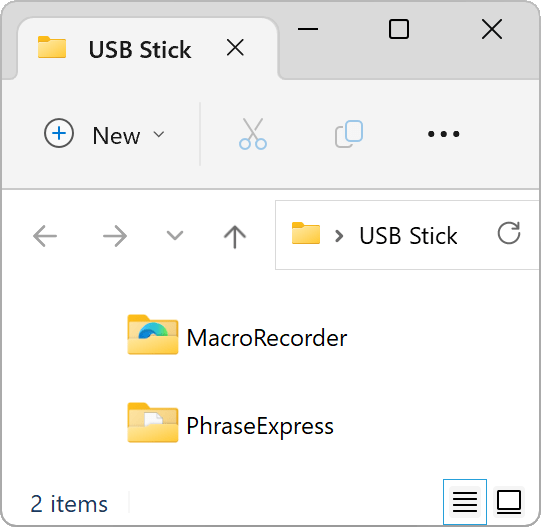
If you rename those directories, either program will not find the other one.
Alternatively, copy both programs into the same directory of the USB stick (not recommended).
