Usage statistics
PhraseExpress can measure your individual typing speed to calculate the time you save by inserting phrases instead of entering them manually.
Example: Given an average typing speed of 60 characters a minute, you would need approx. 2 minutes to enter a text containing 120 letters. When using PhraseExpress, however, it only takes you about 5 seconds to select the phrase or to trigger the Autotext. Thus, your time savings is 115 seconds for each phrase. Given an hourly rate of $20, PhraseExpress saved you 64 cent ($20 per hour * (120 seconds - 5 seconds) / (60 seconds * 60 minutes) = $.64):
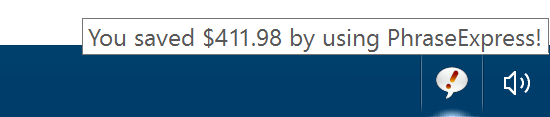
To access statistics, open the main program window and select Help » Statistics.
The program can calculate the approximate money saving if you optionally enter your hour rate. Of course, no such information is transmitted to us.
PhraseExpress uses the currency as defined in the Windows regional settings. The statistics works only for unformatted phrases. Macro functions affect the accuracy. The statistic feature is for entertainment only and not suitable for accurate productivity measurement.
Gathering user performance statistics may violate employee privacy laws in your country. The feature can be disabled at Settings » Features.
If using the PhraseExpress or SQL Server, you can disable the statistics function on all workstation installations by removing the statistic columns 'time saved' and 'money saved' in the Client Manager "Monitor" tab.
Additional statistics
PhraseExpress can show usage count and time of last use for each phrase:
- Open the main program window.
- Switch to 3 column view (View » 3 column view).
- In the second column, right-click the column head and add the desired columns.
Click a column header to toggle sorting order.
To see statistics for all phrases including all sub folder, select "View » Flat view".
Table of Contents
- Installation
- System requirements
- Computer installation
- Multiple users
- Portable use
- Switching from portable to installed software
- Switching from SQL to a local phrase file
- Migrating from PhraseExpress Server to NAS/Cloud sync
- Updating an existing installation
- Upgrading to a major new version
- Migration to another computer
- Getting started
- User interface
- Create phrases
- Edit phrases
- Insert phrases
- Manage phrases
- Macro functions
- How macros works
- Adding a macro
- Date and time
- User input
- External Data
- Automation
- Output
- Programming
- String operations
- Clipboard
- Keyboard layout
- Extra features
- Document Generator
- Clipboard Manager
- Artificial Intelligence
- Use on the road
- Gender-O-Matic
- Last used phrases
- Autocomplete
- Spelling
- Capitalize first letter of sentences
- COrrect two initial capitals
- Calc-As-You-Type
- Usage statistics
- Temporarily disable PhraseExpress
- Operating error prevention
- BrowserSearch
- Prevent unwanted interaction
- Sharing phrases
- Cloud/NAS synchronization
- SQL Server
- Benefits
- Limitations
- Installation
- System Requirements
- SQL Client Manager Installation
- Configuring an existing SQL Server
- Microsoft Azure SQL
- Windows clients Installation
- Mac clients Installation
- Upgrade
- Switching from PhraseExpress Server
- Switching from a stand-alone installation
- Switching from a portable installation
- Moving a phrase file to a SQL database
- Moving SQL databases
- Configuration
- Backup
- Uninstallation
- Troubleshooting
- Work with phrase files
- Import external data
- Licensing
- Update check
- Uninstallation
- Settings
- Reference
- Troubleshooting
Table of Contents
- Installation
- System requirements
- Computer installation
- Multiple users
- Portable use
- Switching from portable to installed software
- Switching from SQL to a local phrase file
- Migrating from PhraseExpress Server to NAS/Cloud sync
- Updating an existing installation
- Upgrading to a major new version
- Migration to another computer
- Getting started
- User interface
- Create phrases
- Edit phrases
- Insert phrases
- Manage phrases
- Macro functions
- How macros works
- Adding a macro
- Date and time
- User input
- External Data
- Automation
- Output
- Programming
- String operations
- Clipboard
- Keyboard layout
- Extra features
- Document Generator
- Clipboard Manager
- Artificial Intelligence
- Use on the road
- Gender-O-Matic
- Last used phrases
- Autocomplete
- Spelling
- Capitalize first letter of sentences
- COrrect two initial capitals
- Calc-As-You-Type
- Usage statistics
- Temporarily disable PhraseExpress
- Operating error prevention
- BrowserSearch
- Prevent unwanted interaction
- Sharing phrases
- Cloud/NAS synchronization
- SQL Server
- Benefits
- Limitations
- Installation
- System Requirements
- SQL Client Manager Installation
- Configuring an existing SQL Server
- Microsoft Azure SQL
- Windows clients Installation
- Mac clients Installation
- Upgrade
- Switching from PhraseExpress Server
- Switching from a stand-alone installation
- Switching from a portable installation
- Moving a phrase file to a SQL database
- Moving SQL databases
- Configuration
- Backup
- Uninstallation
- Troubleshooting
- Work with phrase files
- Import external data
- Licensing
- Update check
- Uninstallation
- Settings
- Reference
- Troubleshooting