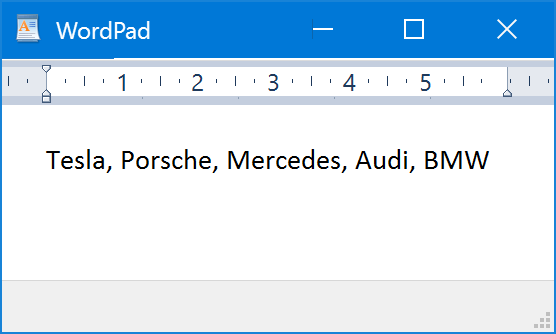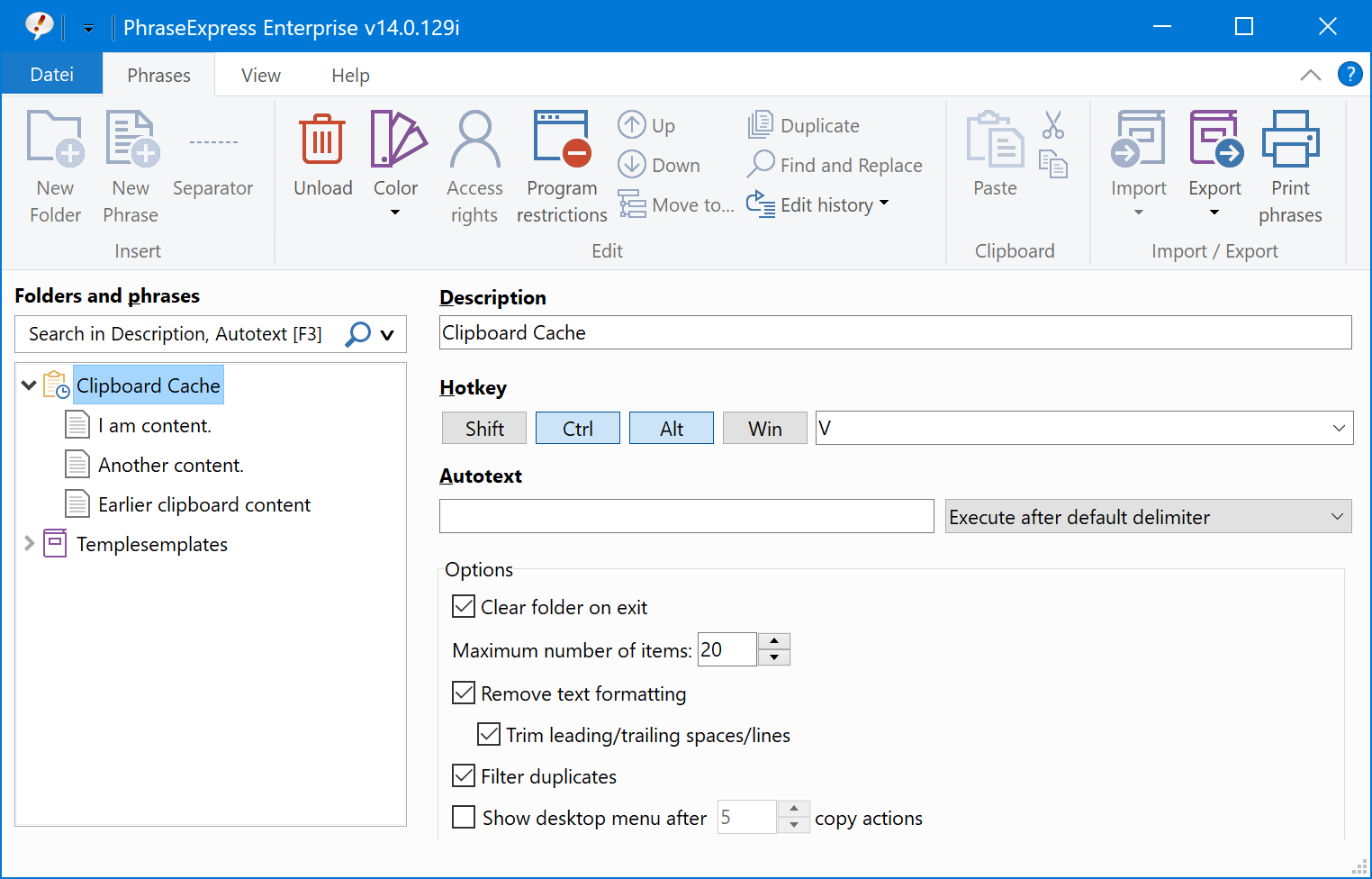Clipboard Manager
The Clipboard Manager is a system phrase folder and provides instant access to earlier Windows clipboard contents.
The Clipboard Manager can enabled/disabled in the PhraseExpress settings under
To open the Clipboard Manager popup menu, press the customizable hotkey CTRL+ALT+V.
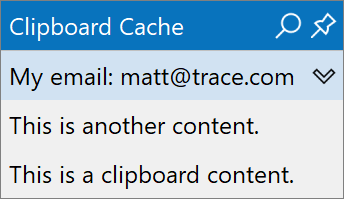
If you right-click any item in the Clipboard Manager popup menu, you get additional options for that specific item.
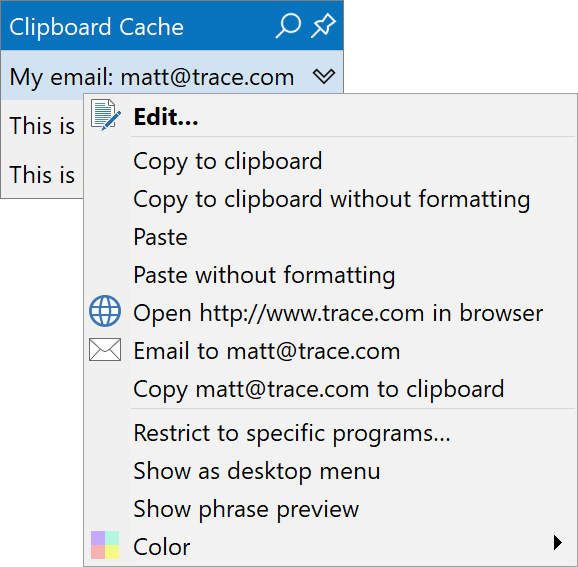
- Clipboard items can be inserted with or without formatting.
- PhraseExpress scans the content for email addresses, allowing you to send an email to that address, copy just the address into the clipboard or to open the associated website in a browser.
- If you copy a file into the clipboard, PhraseExpress shows the file path in the Clipboard Manager.
- The Clipboard Manager menu can be pinned as a desktop menu for quick access.
The Clipboard Manager does not capture clipboard contents during phrase output, since PhraseExpress uses the clipboard to output phrases.
Settings
To configure the Clipboard Manager, highlight the clipboard cache folder in the phrase tree view:
- You can specify a trigger (e.g a hotkey or an autotext) to open the clipboard cache popup menu. The default hotkey is CTRL+ALT+V which is easy to memorize as CTRL-V pastes the regular clipboard.
- The Clipboard Manager can optionally be emptied on each program shut-down.
- Text formatting and bitmaps can optionally automatically be stripped from the clipboard contents.
- The Clipboard Manager can be restricted to specific programs to prevent, that it gets sensitive information from specific programs.
- If option "" is enabled, then content, that already exist in the clipboard manager will not be duplicated but placed on top if copied again.
You can also add the Clipboard Cache to an input form.
In portable mode, PhraseExpress writes the clipboard manager contents onto the USB device when shutting down if you enabled to keep the data. Make sure to shut down PhraseExpress before removing the USB drive.
Empty the clipboard cache
To empty the clipboard cache:
- Open the clipboard cache, for example with the key combination CTRL-ALT-V.
- Right-click the title bar of the clipboard cache popup.
- Select the command "":
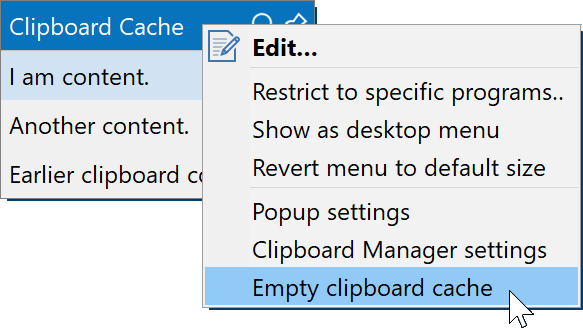
To empty the clipboard you can define a hotkey for quick access.
Collection
Collections allow you to output clipboard cache items in a concatenated list:
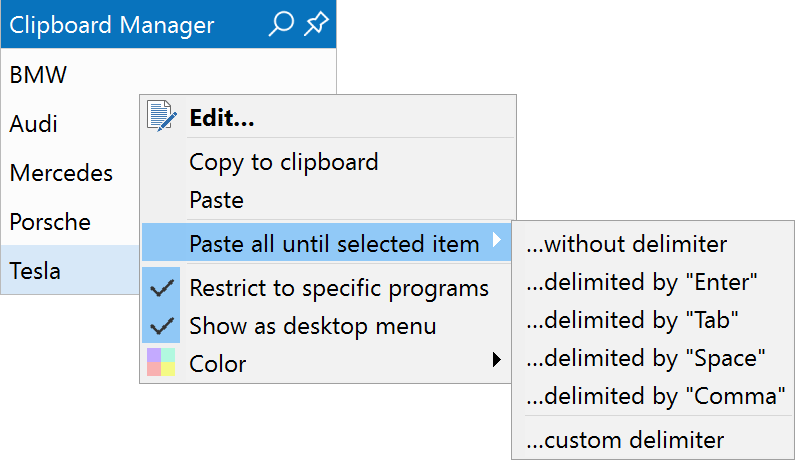
The items are concatened with a delimiter character or text of your choice: