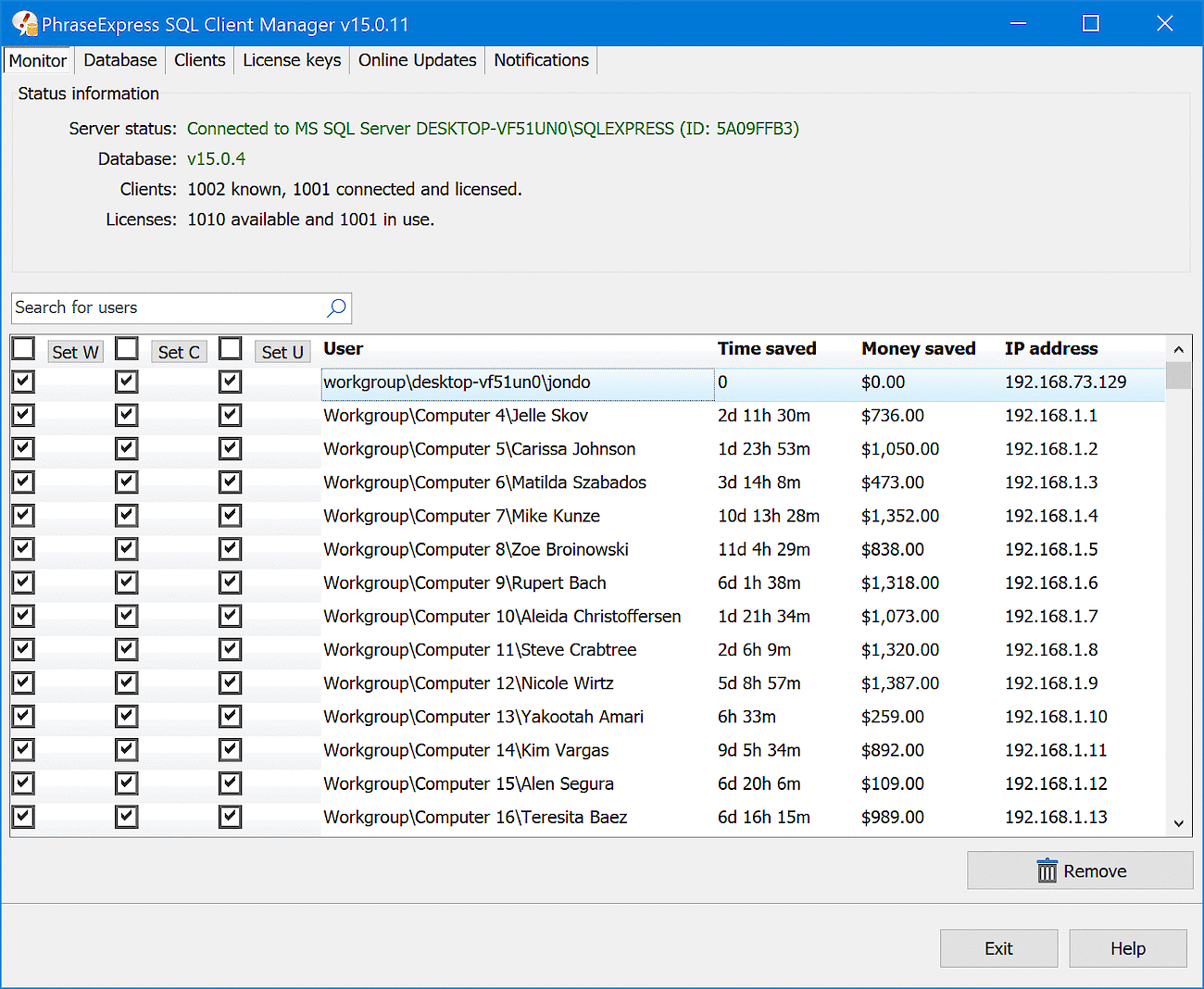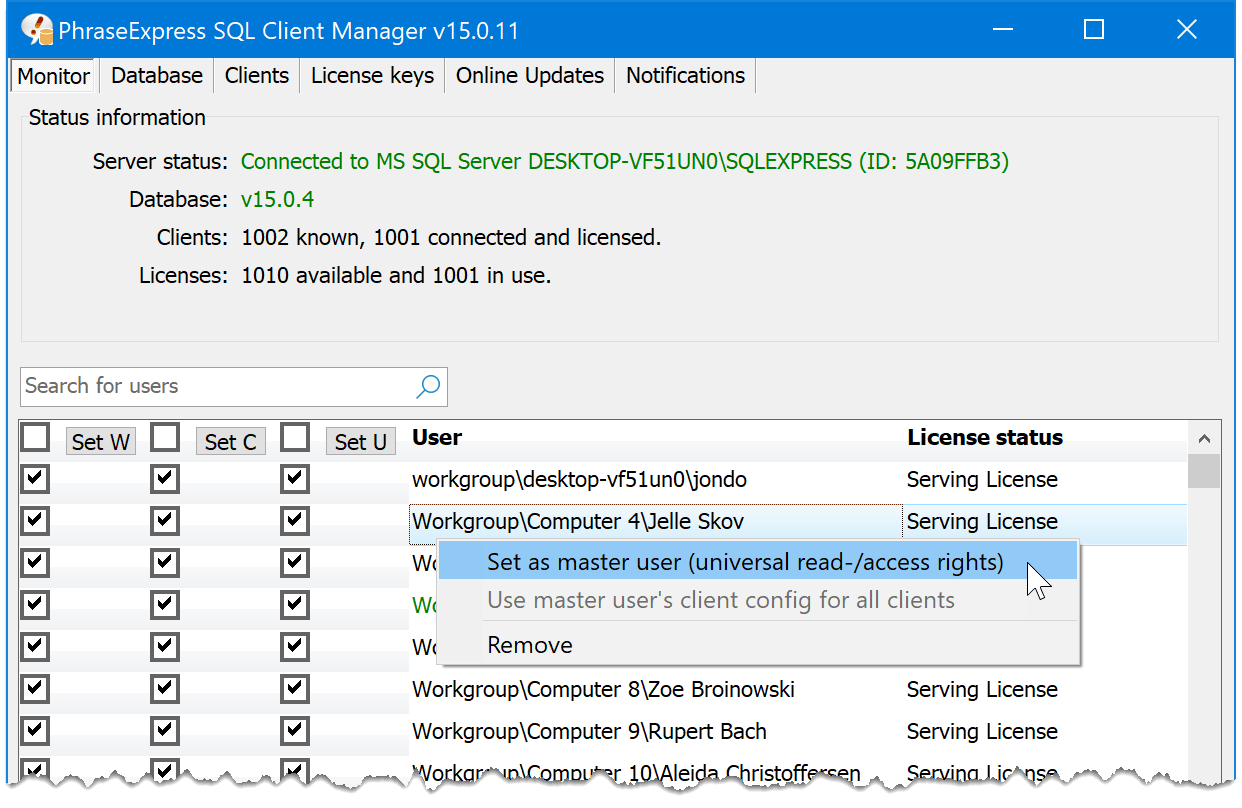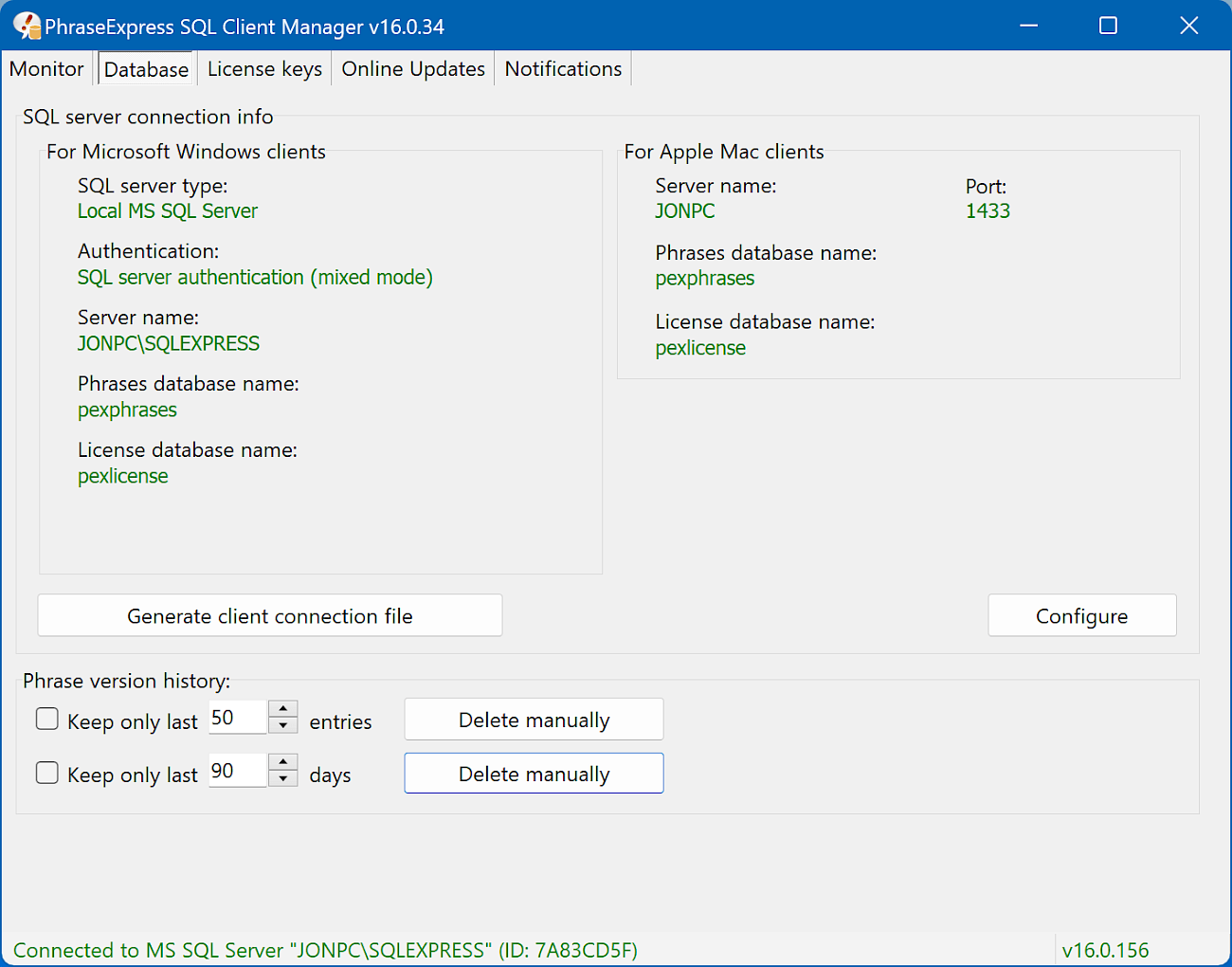Configuration
The PhraseExpress SQL Client Manager is your central hub to manage users, clients and licenses.
While running, the SQL Client Manager allows clients to find the SQL database on the network (via UDP broadcast polling). The SQL Client Manager also optionally sends email status notifications.
Monitor tab
The tab shows general status information and a list of all known clients:
Use the SHIFT- and CTRL-keys to highlight multiple users in the list.
Right-click the title bar of the user list to add/remove columns.
Click a column title to sort the users in the list. Click again to invert the sorting order.
Right-click on one of the column headers in the monitor to show or hide additional columns.
Monitor columns
Right-click the title bar of the user list to add/remove columns.
Click a column title to sort the users in the list. Click again to invert the sorting order.
Release unused licenses
- Exit PhraseExpress for the users, you wish to remove from the list of users.
- Select the users you wish to remove from the list.
- Click the button "".
The license returns to the pool of available licenses and can be occupied by the next client connecting to the server.
A removed user will take a license if his client is launched again. To prevent that, remove PhraseExpress on his computer or disable autostart.
Master user
Master users have following extra rights:
- The Master can access all phrases regardless of any access restrictions.
- The Master can redefine the owner of any phrase (via the client access restrictions dialog).
To elevate one or more users to a master user:
- In the SQL Client Manager, switch to the "Monitor" tab.
- Right-click the user you wish to become the master and select the corresponding context menu option:
The selected user becomes the master users and appears in bold text. If the master controls the configuration for all users, the user is emphasized in the list as bold green text.
Central Master Configuration
The PhraseExpress client program settings of one of the master users can be applied to other clients:
- Right-click one of the master user and select the corresponding context menu option. If the Master user provides the central configuration appear, he appears in bold green text:
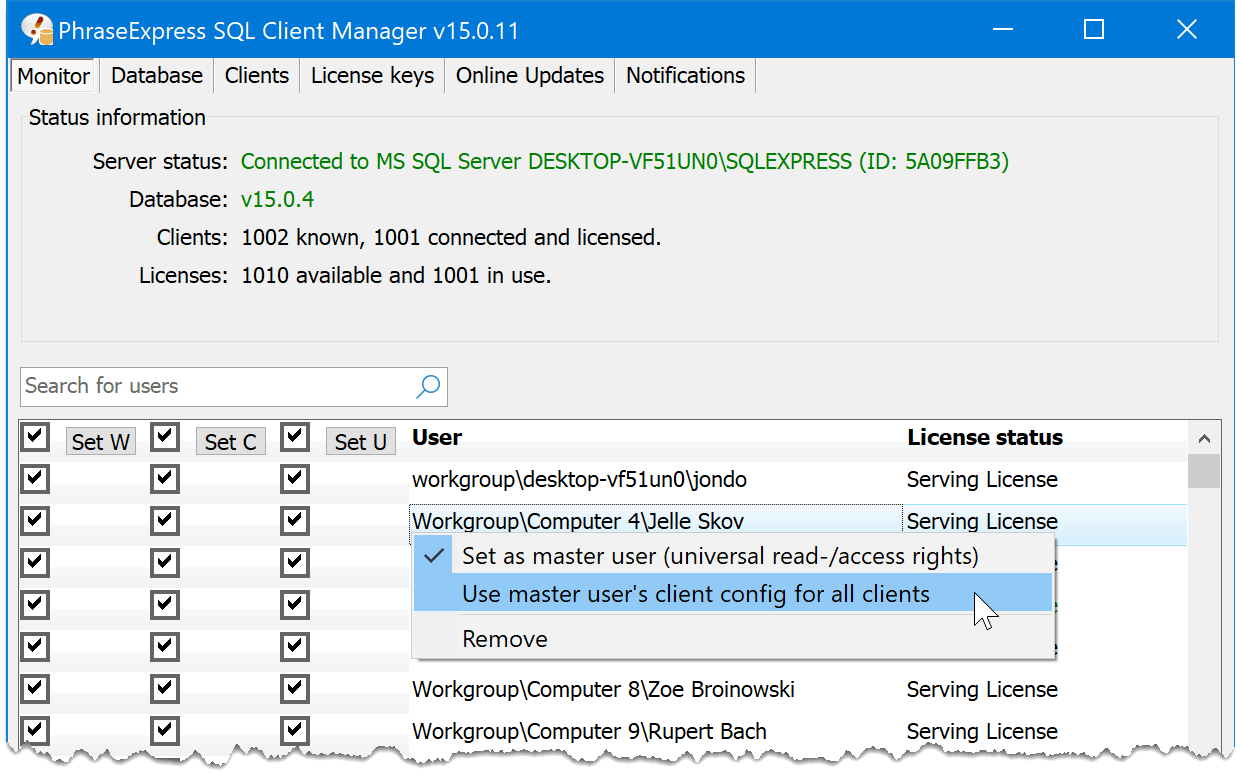
- Withdraw configuration rights to all users, who shall use the program settings of the master user by unchecking the the "C" column for those users.
The selected users will use the master client program settings with the next start of their PhraseExpress clients. As they do not have configuration permission, they cannot alter the master user program settings.
Database Tab
Tab "" informs about the SQL server/database status:
To create a new database or to load an existing one:
- Switch to the tab "" in the SQL Client Manager
- Press button "".
- Define an administrator account that is used to authorize access to the SQL Client Manager.
- Optionally change the path to the SQL database. The database must be located on the server computer running the SQL server.
- Press to create the phrase and license database.
If you never changed the phrase file location on the clients (e.g. after initial installation) and if the clients can access the SQL Client Manager via UDP, the SQL Client Manager will transmit the SQL database location and PhraseExpress for Windows clients will load the SQL database automatically.
You can create a configuration file that contains connection information for the clients.