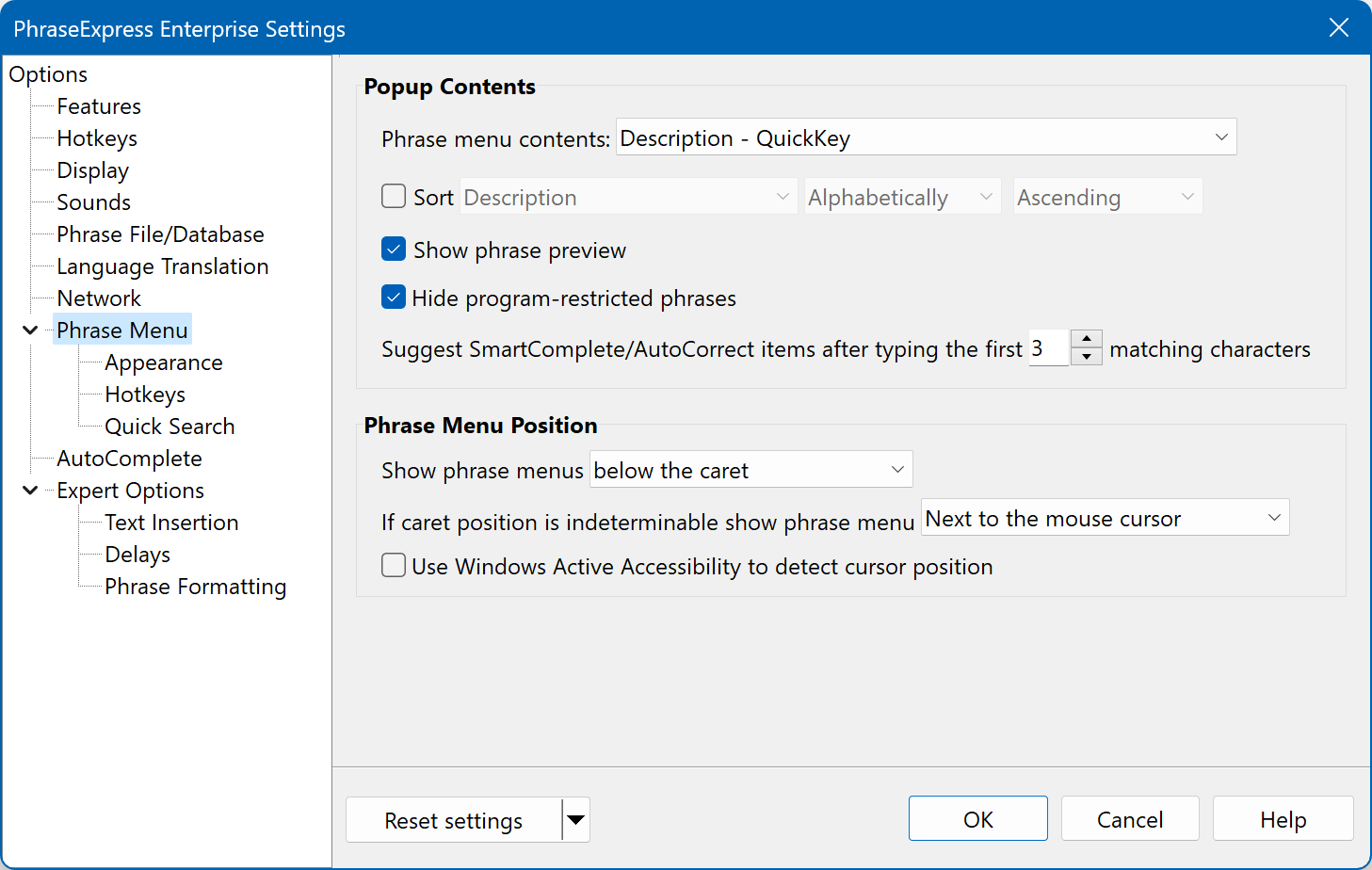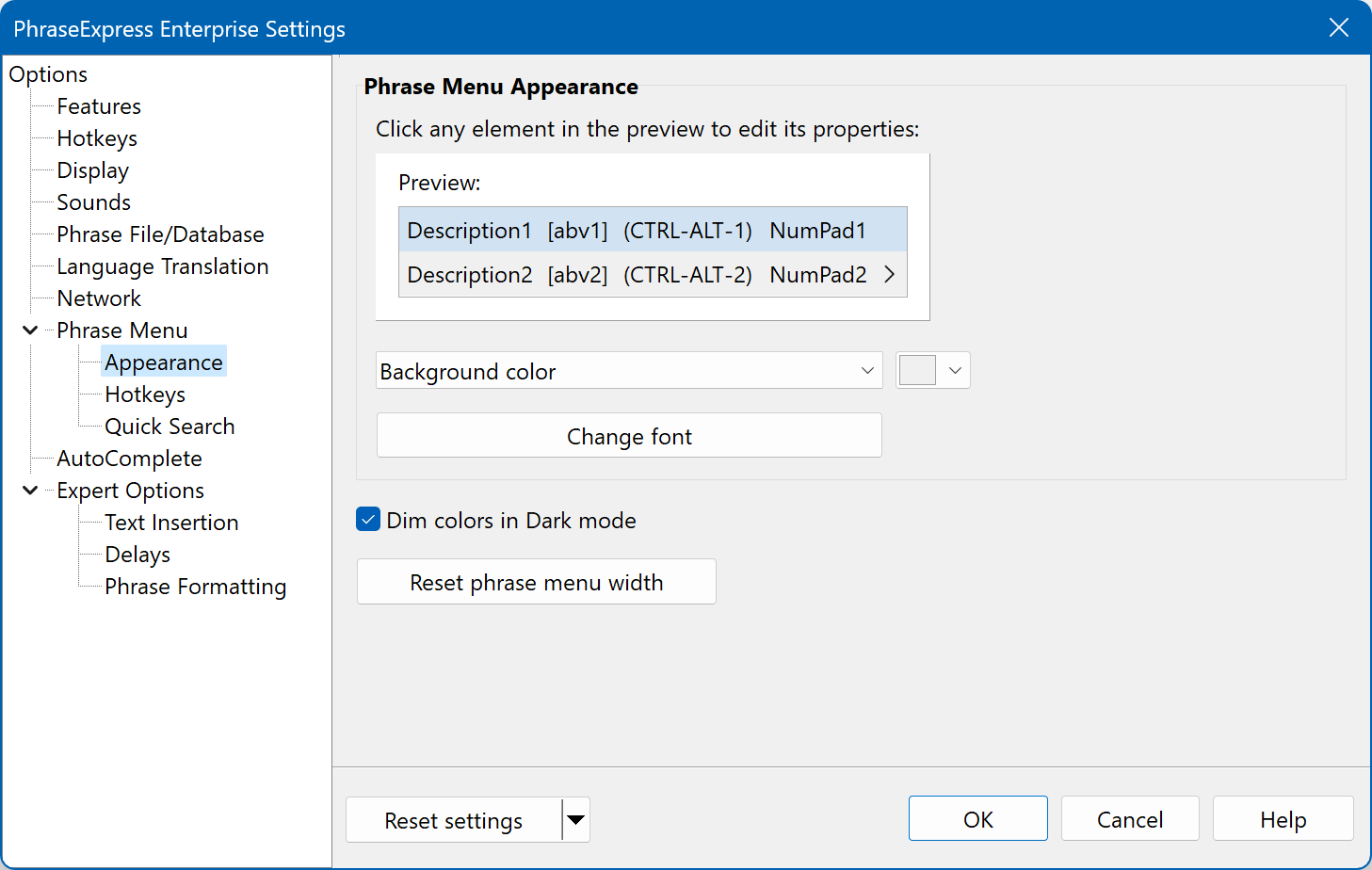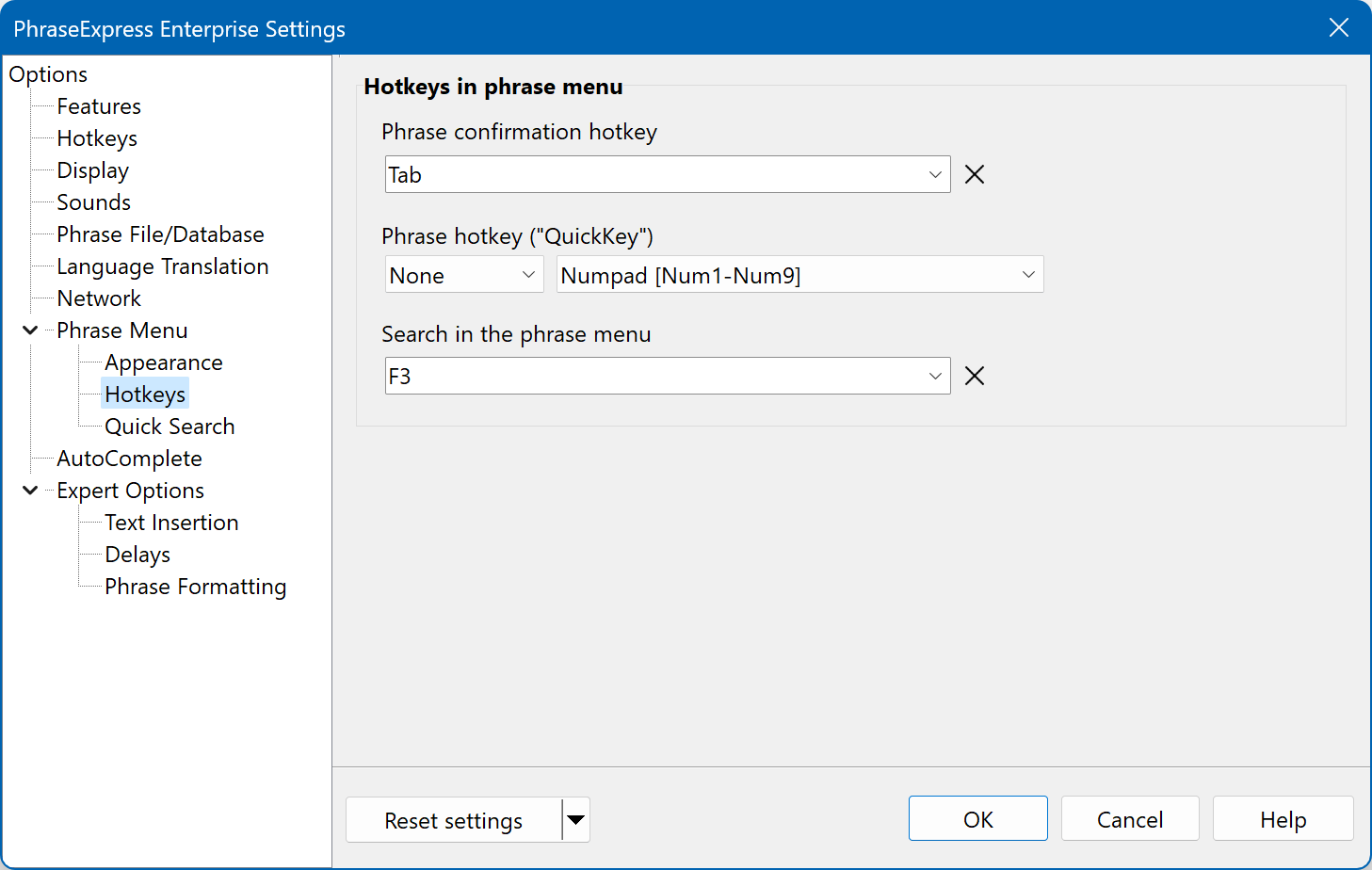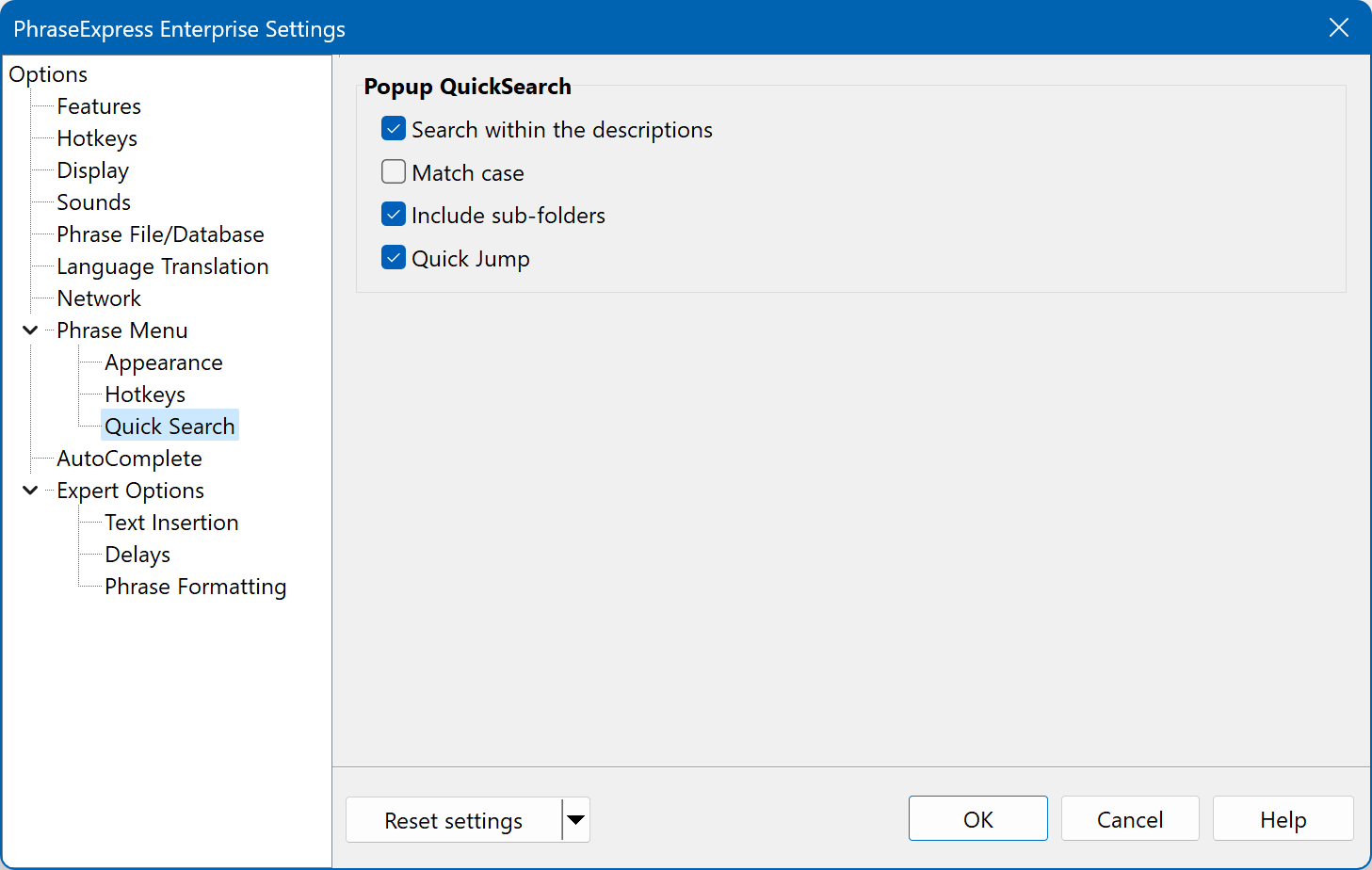Phrase Menu
This section allows you to customize the number, contents and appearance of items in the popup menu.
Phrase Menu Contents
Phrases can be sorted by usage or by last access. Usage statistics will be dismissed if PhraseExpress is shut-down and kept only for phrases stored on a SQL Server.
Enable "" if you wish to filter phrases that have been excluded from the currently active target program.
Positioning
Phrase menus open next to the input caret as specified. If is selected, phrase menus are shown at the position where a phrase menu has been dragged to by its title bar.
Some programs such as Mozilla Firefox or Thunderbird may send invalid cursor coordinates to the operating system. PhraseExpress automatically recognizes invalid coordinates and defaults the popup menu to the specified fallback position.
The feature can provide more precise cursor information. Disable this option If it causes incompatible 3rd party programs to crash.
Appearance
Click any element in the preview area to edit its appearance.
Bright, custom background colors for individual phrases can be automatically dimmed if Windows is set to Dark Mode.
Choose a different color for text suggestions to enable you distinguishing suggestions from the phrases of your phrase library.
Very large fonts are shown in default size to fit into preview space.
Vertical spacing of phrase menu items can be adjusted with the configuration file parameter "offset".
Phrase menu hotkeys
The confirms execution of a highlighted phrase in the phrase menu.
We recommend the TAB, ;, ', / or \-key as these keys are located near the ENTER-key for easy access.
allow you to choose any item in the phrase menu directly without the need to highlight it first:
| Quick keys | Description |
|---|---|
Select one of the first nine phrase menu entries by pressing a number of the upper keyboard row. Use numbers in conjunction with CTRL, ALT, SHIFT or WIN. Otherwise you would not be able to enter a number with the number keys. | |
Numpad are the numbers of the Number pad on the right side of a full size keyboard. Benefit: Numbers can still be entered using the number keys of the upper row of your keyboard. Activate 'NumLock' on your keyboard to enable numbers on the numpad. | |
The F-keys allow you to select up to 12 items in the popup menu. Use function keys in conjunction with CTRL, SHIFT , ALT or WIN as function keys are usually reserved by programs and the operating system. | |
Regular letters allow you to select one of the first 26 items in a phrase popup. Use letter keys in conjunction with CTRL, SHIFT , ALT or WIN as you would otherwise not be able to enter any text if a popup is opened. |
QuickSearch
The QuickSearch provides instant access to a specific phrase in phrase menus containing many phrases.
Matching items are narrowed down as you type into the search box.
Enable "" to find matches based on discontiguous search terms: You only need to enter the beginning of a phrase description and any part within the phrase.