Document Generator
The Document Generator allows you to create complete documents based on a list of templates, that can you can create with drag & drop in a snap:
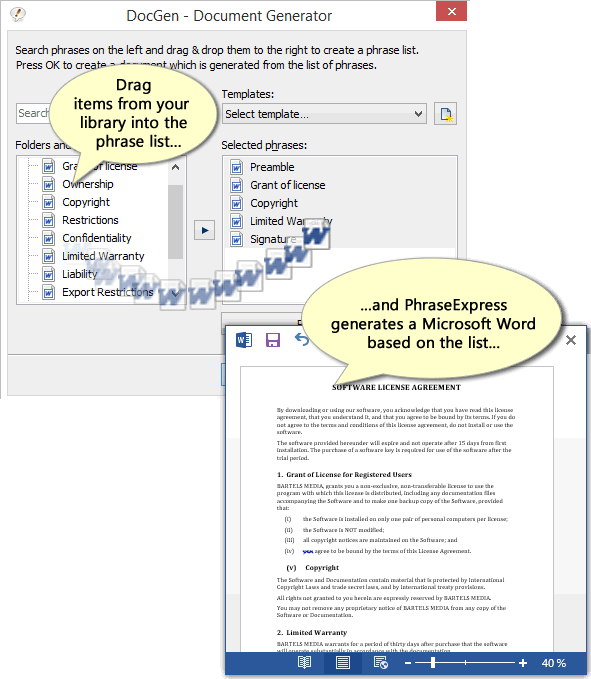
The document generator is seamlessly integrated into PhraseExpress and implemented as a regular macro function.
Document Generator can either paste the generated document into a target program or alternatively generates a .txt/.rtf/.doc(x) document file.
As the document generator essentially is a PhraseExpress macro function, it is not necessarily restrict to "generate documents" out of a list of "phrases": Such phrases could consist of automation macros instead of text documents and you can also use the Document Generator to create batches of automation sequences for example.
Setup
The Document Generator is called in PhraseExpress by a phrase that contains a Document Generator macro function.
To create a phrase with the Document Generator:
- Create a new phrase.
- Add the Document Generator macro function to the phrase content field using the command in the main menu:
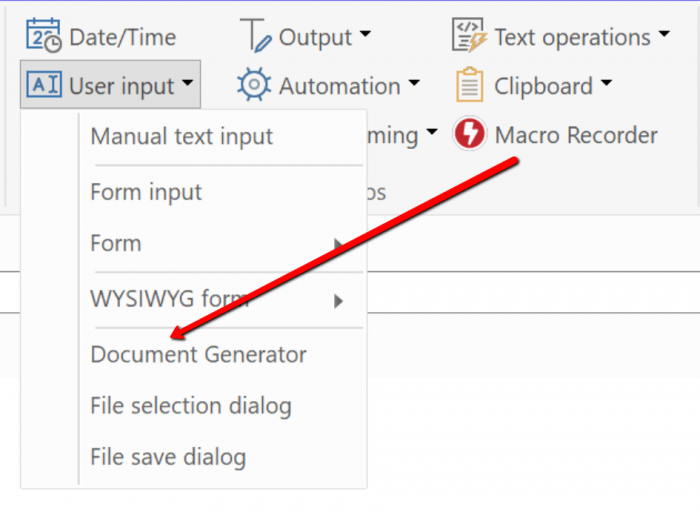
- Configure the Document Generator in the macro input dialog and confirm the configuration with OK.
- PhraseExpress will inserts the Document Generator macro function into the phrase content. If necessary, you can add further texts or macros to the phrase.
- To call the new phrase, optionally assign a hotkey or an autotext. Alternatively, the phrase can of course also be called via the phrase menu.
Parameters
Window title
Defines the title line text of the document generator window.
Show phrases from phrase folder
Defines the phrase folder that is displayed (including all phrases contained in it) in the left-hand tree view in the Document Generator. This allows you to restrict the Document Generator to a specific part of your phrase library.
Without this parameter, all phrases of your entire phrase library are offered for selection in the Document Generator window.
Phrase folder for Templates
Defines the phrase folder in which templates created in the Document Generator are saved.
Without this parameter, template functions are hidden from the Document Generator window.
Default Template
Specifies an existing template, which is preselected when the document generator is called.
Always save output to file
If you specify a .txt/.rtf/.doc(x) target file, the Document Generator saves the generated document directly to a file instead of inserting it into a target program.
If only a path without file name is specified, the Document Generator will ask for the desired location when the document is completed.
Use Microsoft Word template
Defines a .dot(x) MS Word template file that is used to generate the document. If a path is specified without a file name, a template selection is shown in the Document Generator window.
Creating documents
To create a document using the Document Generator:
- Launch the desired target application which receives the final document.
- Call a phrase that contains the macro function, which opens the Document Generator. We strongly recommend to start with the sample phrases (download from here).
- Drag & Drop the desired phrases with the mouse from your text snippets inventory from the left to the list of phrases on the right. You can also navigate with the arrow keys.
- Click OK to insert the final document into the target application.
Preview
Highlight the desired items in the list of phrases you wish to preview on the right side of the Document Generator and click .
You can highlight all items by CTRL-clicking the button.
Templates
You can save a template of created phrase list for later re-use.
Templates are stored in a regular phrase folder which is defined in the Document Generator macro function.
The Clou: The Document Generator saves its templates as regular phrases, consisting of a sequence of linked phrases. You can use those template phrases also with other phrases and freely nest/link them with other PhraseExpress macro functions.
If the template option is missing in the Document Generator, then there is no template storage folder defined in the Document Generator. Also make sure, that you have edit permission for that storage folder.
Search
The search feature allows you to quickly find phrases even in very large phrase libraries. The search result is narrowed down as you type.
Use ArrowRight to move search result items to the list of phrases. Press ESC to delete any search input.