MS Outlook E-Mails
PhraseExpress can extract full sentences from emails sent with Microsoft Outlook and import them as separate phrases into any target phrase folder.
To import sentences sent with Outlook:
- Open the main program window.
- Highlight the desired target folder in the phrase tree view.
- Click the triangle of the main menu button "Import" and select "MS Outlook emails":
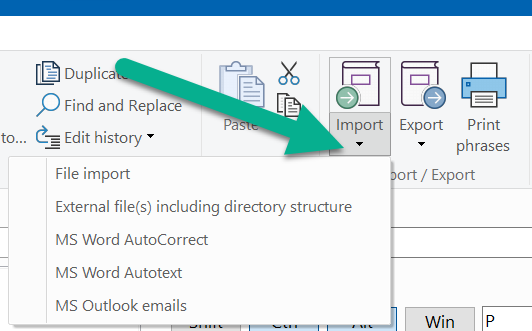
- Select the desired Outlook mail account.
- Grant PhraseExpress access if prompted by Microsoft Outlook.
- Configure the filter to reduce the import to a sub-set of all extracted sentences, e.g., if you only want to import sentences of a minimum length.
PhraseExpress imports the extracted and filtered sentences into a new folder within the selected target folder.
You can then revise the imported data, assign autotexts or hotkeys to most frequently used phrases.
Alternatively, you may consider applying the Autotext option SmartComplete to the imported phrase folder (including all phrases) to get autocomplete suggestions whenever you start typing the beginning of a frequently used sentence.
Table of Contents
- Installation
- System requirements
- Computer installation
- Multiple users
- Portable use
- Switching from portable to installed software
- Switching from SQL to a local phrase file
- Migrating from PhraseExpress Server to NAS/Cloud sync
- Updating an existing installation
- Upgrading to a major new version
- Migration to another computer
- Getting started
- User interface
- Create phrases
- Edit phrases
- Insert phrases
- Manage phrases
- Macro functions
- How macros works
- Adding a macro
- Date and time
- User input
- External Data
- Automation
- Output
- Programming
- String operations
- Clipboard
- Keyboard layout
- Extra features
- Document Generator
- Clipboard Manager
- Artificial Intelligence
- Use on the road
- Gender-O-Matic
- Last used phrases
- Autocomplete
- Spelling
- Capitalize first letter of sentences
- COrrect two initial capitals
- Calc-As-You-Type
- Usage statistics
- Temporarily disable PhraseExpress
- Operating error prevention
- BrowserSearch
- Prevent unwanted interaction
- Sharing phrases
- Cloud/NAS synchronization
- SQL Server
- Benefits
- Limitations
- Installation
- System Requirements
- SQL Client Manager Installation
- Configuring an existing SQL Server
- Microsoft Azure SQL
- Windows clients Installation
- Mac clients Installation
- Upgrade
- Switching from PhraseExpress Server
- Switching from a stand-alone installation
- Switching from a portable installation
- Moving a phrase file to a SQL database
- Moving SQL databases
- Configuration
- Backup
- Uninstallation
- Troubleshooting
- Work with phrase files
- Import external data
- Licensing
- Update check
- Uninstallation
- Settings
- Reference
- Troubleshooting
Table of Contents
- Installation
- System requirements
- Computer installation
- Multiple users
- Portable use
- Switching from portable to installed software
- Switching from SQL to a local phrase file
- Migrating from PhraseExpress Server to NAS/Cloud sync
- Updating an existing installation
- Upgrading to a major new version
- Migration to another computer
- Getting started
- User interface
- Create phrases
- Edit phrases
- Insert phrases
- Manage phrases
- Macro functions
- How macros works
- Adding a macro
- Date and time
- User input
- External Data
- Automation
- Output
- Programming
- String operations
- Clipboard
- Keyboard layout
- Extra features
- Document Generator
- Clipboard Manager
- Artificial Intelligence
- Use on the road
- Gender-O-Matic
- Last used phrases
- Autocomplete
- Spelling
- Capitalize first letter of sentences
- COrrect two initial capitals
- Calc-As-You-Type
- Usage statistics
- Temporarily disable PhraseExpress
- Operating error prevention
- BrowserSearch
- Prevent unwanted interaction
- Sharing phrases
- Cloud/NAS synchronization
- SQL Server
- Benefits
- Limitations
- Installation
- System Requirements
- SQL Client Manager Installation
- Configuring an existing SQL Server
- Microsoft Azure SQL
- Windows clients Installation
- Mac clients Installation
- Upgrade
- Switching from PhraseExpress Server
- Switching from a stand-alone installation
- Switching from a portable installation
- Moving a phrase file to a SQL database
- Moving SQL databases
- Configuration
- Backup
- Uninstallation
- Troubleshooting
- Work with phrase files
- Import external data
- Licensing
- Update check
- Uninstallation
- Settings
- Reference
- Troubleshooting