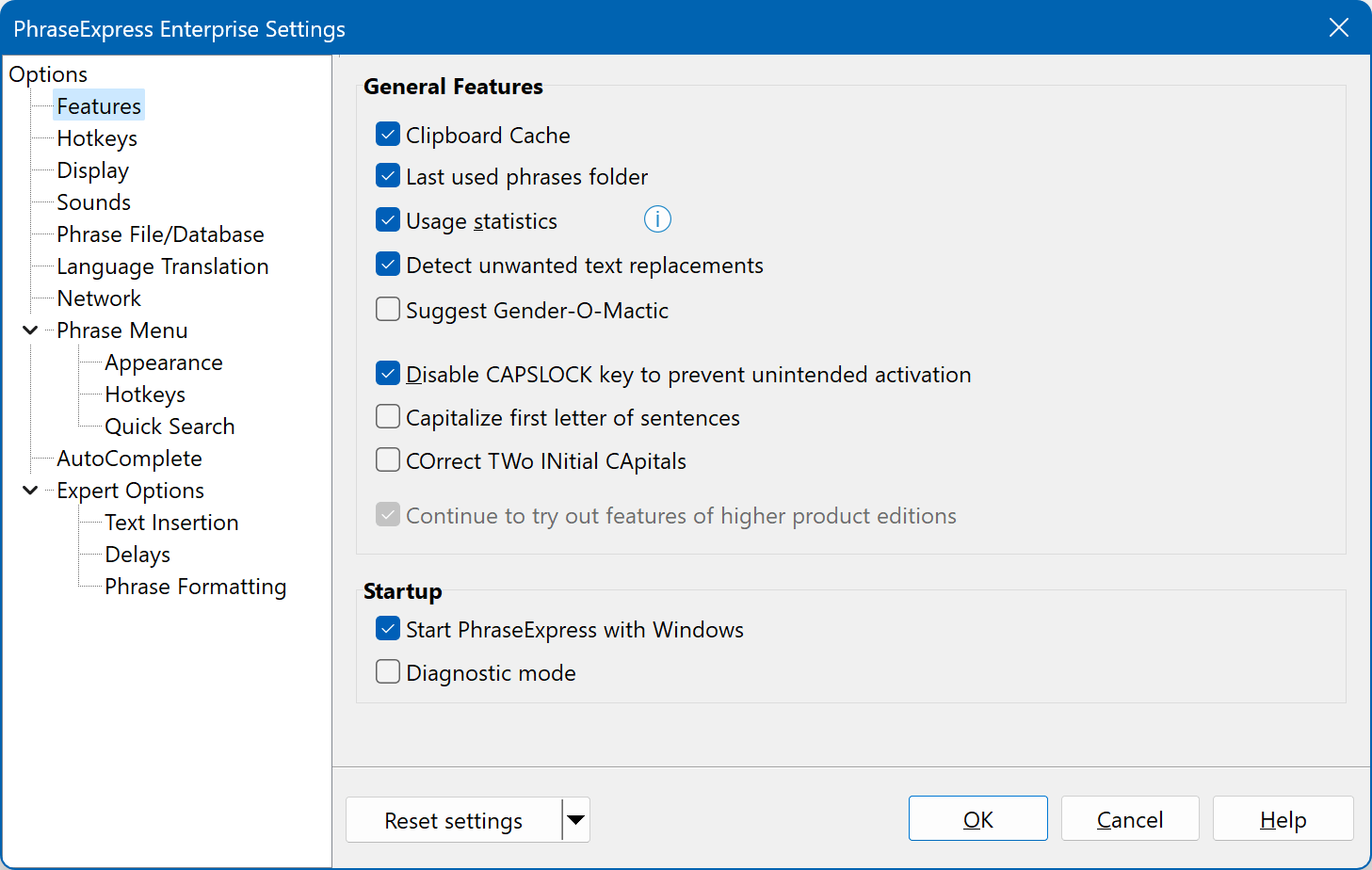Features
Clipboard Manager
Enables/Disables the built-in Clipboard Manager.
The Clipboard Manager captures any text copied into the clipboard, incl. passwords, if you copy them into the clipboard.
Last used phrases
Enables/Disables the phrase menu that keeps the most recent used phrases for quick access.
Usage statistics
The usage statistics saves the usage count of each phrase of all users in a phrase database to sort phrases by usage or date of last use and to optionally calculate the time savings by using PhraseExpress.
PhraseExpress prompts to permanently delete usage count data from the phrase file if disabling the option.
Gender-O-Matic
If enabled, PhraseExpress suggests to use the Gender-O-Matic macro, if you enter a pronoun or a selection of gender-specific words in the phrase contents box within PhraseExpress. You can accept or dismiss the suggestion on a case-by-case basis.
This setting does not affect functionality of existing Gender-O-Matic macros. It only disables the suggestions in PhraseExpress editor.
Capitalize first letter of sentences
If enabled, PhraseExpress automatically capitalizes the first word of each new sentence.
Example: "This is a sentence. this is another sentence." will be corrected to "This is a sentence. This is another sentence.".
This feature starts working after you typed a sentence. It does not work right after switching to, or clicking into a program window, as it would prevent you from entering any lower case text at all.
- Autotexts, beginning with lower case, will not be detected if this feature corrects your input.
- Prevent collision of this feature with other programs, e.g. MS Word, which has a similar feature.
- This feature is not fault-proof and may unwantedly kick in, e.g. after abbreviations within a sentence.
COrrect TWo INitial CApitals
If enabled, PhraseExpress corrects the second capital letter of each word into lower case after entering the third letter in lower case.
Example: "INput" will be corrected into "Input".
- Avoid collision of this feature with other programs, e.g. MS Word, which has a similar feature. Diable such feature in either program.
- Autotexts, beginning with two capital letters, will not be detected if this feature corrects your input.
Pro/Enterprise features
PhraseExpress is available as a Standard, Pro and Enterprise Edition with different feature sets.
Even, if you licensed a basic edition, you can still try out all features of any higher edition to evaluate the benefits of an upgrade. While using such features, you will receive occasional license reminder if using any feature not included in your license.
To disable such license reminders:
- Upgrade to the edition which includes the features used.
- Discontinue using features, that are not included in your product edition.
- Uncheck option "" to disable features which are not included in your license.
Launch with Windows
To launch PhraseExpress with Windows, enable .
Depending on this setting, PhraseExpress will place/remove the PhraseExpress program shortcut into the Windows startup folder "%APPDATA%\Microsoft\Windows\Start Menu\Programs\Startup\" for your user account.
PhraseExpress can only configure the startup behavior for the user who is currently logged in. To auto-start PhraseExpress for all users, place a PhraseExpress shortcut into the common users startup folder (default path: %programdata%\Microsoft\Windows\Start Menu\Programs\StartUp\)
Diagnostic Mode
If you experience an issue which only occur rarely or are not easy to reproduce, PhraseExpress can be automatically launched in a special diagnostic mode on every program start.