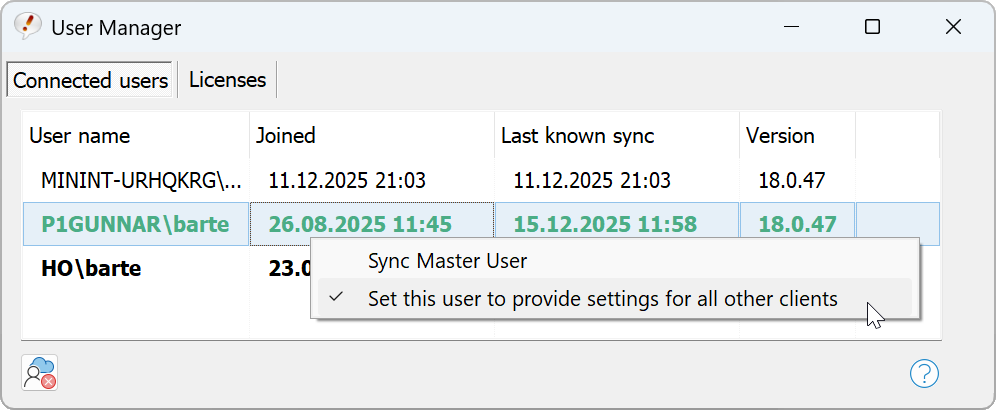This documentation refers to PhraseExpress v18 beta. The documentation for the production version 17 is available here.
User Management
PhraseExpress maintains a list of all users that are linked to the central sync folder.
To open the sync user list, click "File » User Management".
New users will appear automatically in the list and are removed if the user stops synchronization on their computer.
To delete abandoned users manually, select the user in the list and click the delete button in the bottom-left. Accidentally deleted users re-appear automatically with the next synchronization.
Master User
The user who set up the synchronization is the "master" user and highlighted in the user list in bold print.
Master user properties:
- Can optionally provide licenses for distribution to all clients.
- Can remove orphaned users from the user list.
- Maintains the synchronization directory (cleanup).
To select/change the master user:
- Right-click the desired user in the list.
- Select "Set as master user".
Settings Administrator
One of the synchronization users can be defined by the Master as the settings administrator, who then specifies the program settings of their PhraseExpress installation for all other users.
To promote a user as the Settings Administrator:
- Right-click the desired user in the list.
- Select "Set this user to provide settings for all other clients".
The Settings Administrator is highlighted with green text and will provide the program settings with the next synchronization.
To revoke a user as the Settings Administrator, repeat above steps.
Only the Master User can configure the Settings Administrator
Only Windows clients are supported.
Table of Contents
- Installation
- System requirements
- Computer installation
- Multiple users
- Portable use
- Switching from portable to installed software
- Switching from SQL to a local phrase file
- Migrating from PhraseExpress Server to NAS/Cloud sync
- Updating an existing installation
- Upgrading to a major new version
- Migration to another computer
- Getting started
- User interface
- Create phrases
- Edit phrases
- Insert phrases
- Manage phrases
- Macro functions
- How macros works
- Adding a macro
- Date and time
- User input
- External Data
- Automation
- Output
- Programming
- String operations
- Clipboard
- Keyboard layout
- Extra features
- Document Generator
- Clipboard Manager
- Artificial Intelligence
- Use on the road
- Gender-O-Matic
- Last used phrases
- Autocomplete
- Spelling
- Capitalize first letter of sentences
- COrrect two initial capitals
- Calc-As-You-Type
- Usage statistics
- Temporarily disable PhraseExpress
- Operating error prevention
- BrowserSearch
- Prevent unwanted interaction
- Sharing phrases
- Cloud/NAS synchronization
- SQL Server
- Benefits
- Limitations
- Installation
- System Requirements
- SQL Client Manager Installation
- Configuring an existing SQL Server
- Microsoft Azure SQL
- Windows clients Installation
- Mac clients Installation
- Upgrade
- Switching from PhraseExpress Server
- Switching from a stand-alone installation
- Switching from a portable installation
- Moving a phrase file to a SQL database
- Moving SQL databases
- Configuration
- Backup
- Uninstallation
- Troubleshooting
- Work with phrase files
- Import external data
- Licensing
- Update check
- Uninstallation
- Settings
- Reference
- Troubleshooting
Table of Contents
- Installation
- System requirements
- Computer installation
- Multiple users
- Portable use
- Switching from portable to installed software
- Switching from SQL to a local phrase file
- Migrating from PhraseExpress Server to NAS/Cloud sync
- Updating an existing installation
- Upgrading to a major new version
- Migration to another computer
- Getting started
- User interface
- Create phrases
- Edit phrases
- Insert phrases
- Manage phrases
- Macro functions
- How macros works
- Adding a macro
- Date and time
- User input
- External Data
- Automation
- Output
- Programming
- String operations
- Clipboard
- Keyboard layout
- Extra features
- Document Generator
- Clipboard Manager
- Artificial Intelligence
- Use on the road
- Gender-O-Matic
- Last used phrases
- Autocomplete
- Spelling
- Capitalize first letter of sentences
- COrrect two initial capitals
- Calc-As-You-Type
- Usage statistics
- Temporarily disable PhraseExpress
- Operating error prevention
- BrowserSearch
- Prevent unwanted interaction
- Sharing phrases
- Cloud/NAS synchronization
- SQL Server
- Benefits
- Limitations
- Installation
- System Requirements
- SQL Client Manager Installation
- Configuring an existing SQL Server
- Microsoft Azure SQL
- Windows clients Installation
- Mac clients Installation
- Upgrade
- Switching from PhraseExpress Server
- Switching from a stand-alone installation
- Switching from a portable installation
- Moving a phrase file to a SQL database
- Moving SQL databases
- Configuration
- Backup
- Uninstallation
- Troubleshooting
- Work with phrase files
- Import external data
- Licensing
- Update check
- Uninstallation
- Settings
- Reference
- Troubleshooting