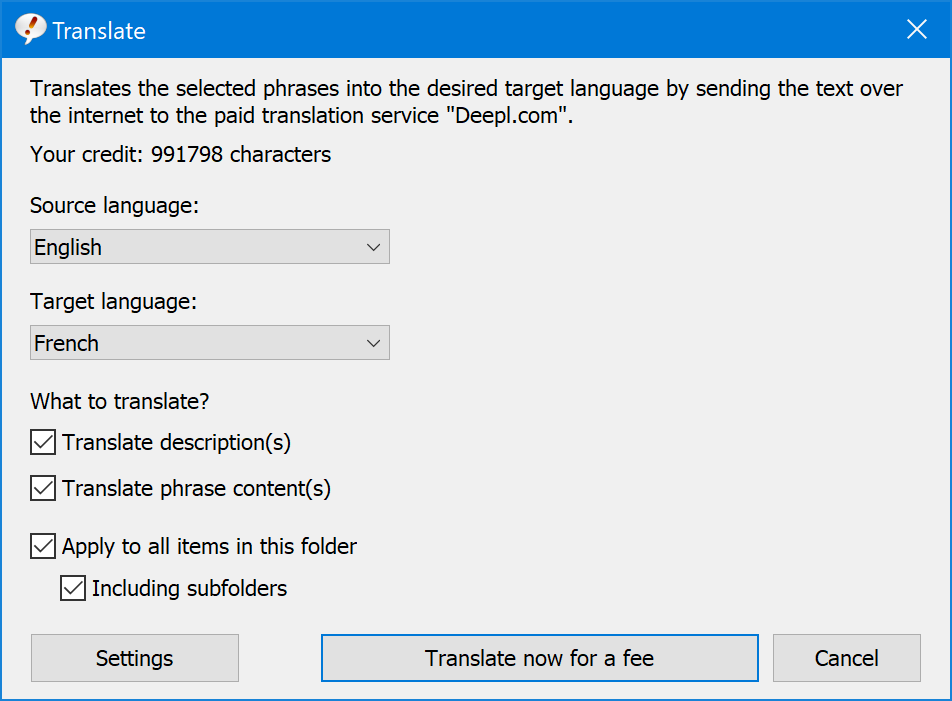Languages
Phrases can be switched between multiple languages while keeping the phrase library structure.
You can switch to a specific language by pressing a hotkey while preserving the phrase tree structure, autotext abbreviations, hotkeys and phrase related settings which stay the same when switching between levels. Only the description and the phrase contents is being switched:

Phrase file export, offline caching, phrase search (and replace), moving phrases of contents of a level and other editing functions are limited to the contents of the level that is currently selected.
If you export your phrases to a phrase file, you only export the currently selected language. To export your entired phrase database, you need to repeat phrase file export for each language separately.
PhraseExpress for Mac/iOS do not support multiple language levels and uses the default language level of a phrase file.
Language Manager
To manage languages:
- Open the main program window.
- Select a SQL phrase database in the tree structure.
- Click the main menu button ""
.
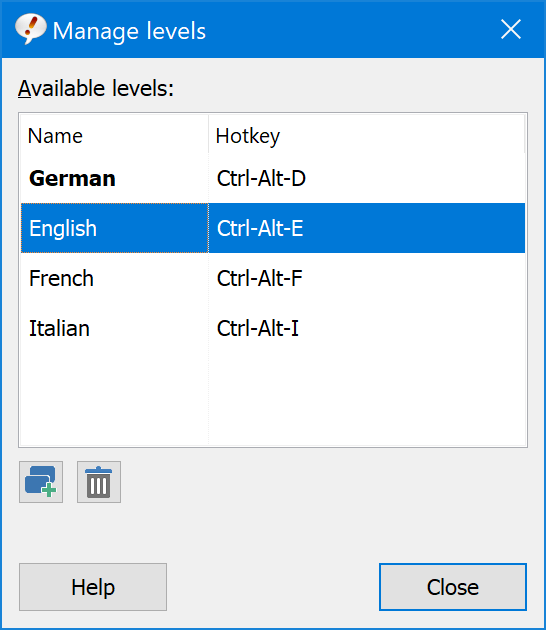
The default language is printed in bold and cannot be deleted.
Create a language
To create a new language:
- Click the Plus button in the lower left of the language manager.
- Click the new language you just created and enter a name, e.g. "Francais" for French phrases.
- Optionally, click next to the language name to define a hotkey used later to switch to that language.
Enable PhraseExpress setting "" to highlight unedited phrases of a new language version.
The new language is created for the phrase file node currently selected in the phrase tree. Any other loaded phrase file will not be affected.
Delete a language
To delete a language:
- Highlight the level in the language manager you wish to delete.
- Click the recycle bin icon in the language manager.
- Make sure that you really want to delete all phrases in the language and confirm the action.
If using a SQL Client Manager, only a "master user" can delete a language version of a phrase database.
The bold-printed default language cannot be deleted.
Switch to a language
To switch to a language version:
- Select the desired language in the program window main menu section "":
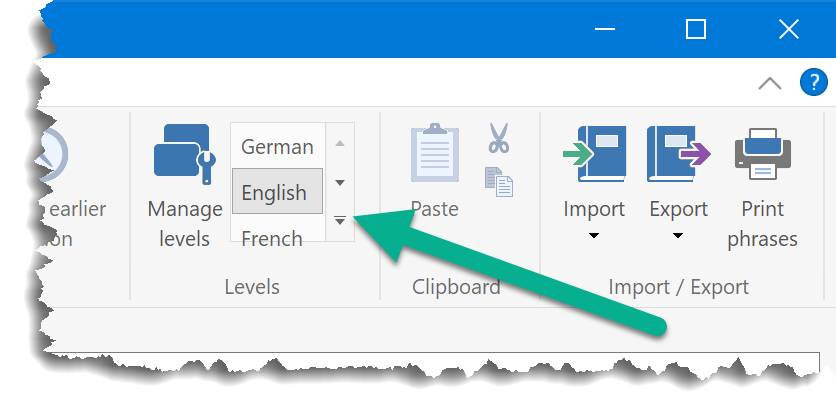
- Alternatively, press the hotkey you may have defined for the level in the language manager.
- Or, right-click the PhraseExpress task tray icon and select the desired language:
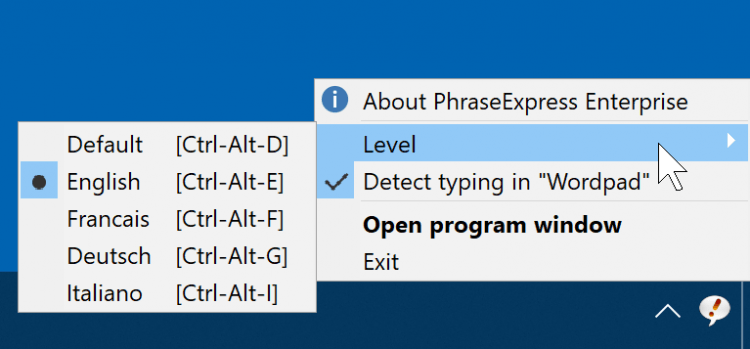
Translate language
PhraseExpress supports the AI based services, such as DeepL or OpenAI, to translate an entire phrase language version.