Spelling
PhraseExpress provides a system-wide spelling correction feature that fixes typos as you type in any program.
When you enter text templates in the main program window, PhraseExpress can additionally check spelling.
Spelling correction
The system-wide spelling correction feature is realized with the regular autotext feature. The misspelled word is the autotext which triggers the text replacement with the correct spelling as the phrase.
Example:
A phrase with the contents "word" is triggered by entering the associated autotext "wrod". This means if you enter "wrod", PhraseExpress will replace this auto-correct the misspelled word with the phrase contents.
If you experience unwanted text replacements, you can easily identify and modify/delete unwanted items. Please find more information in chapter "Unwanted text replacements".
If using a SQL server, consider storing AutoCorrect in a separate, local phrase file for fastest text replacement.
Spell checking
To enable spell checking in PhraseExpress, click into any phrase content and click the language selector in the status bar:
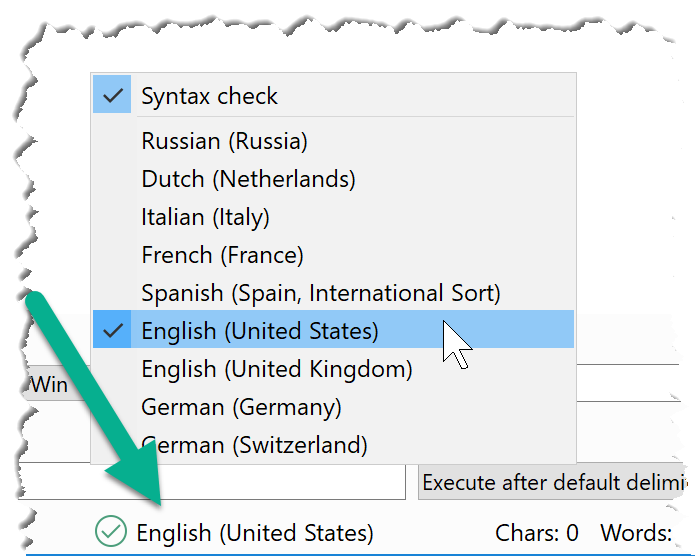
Select a language of your choice and make sure, that the general "" option is checked.
If spell checking is not available, spell checking hasn't be opted in when installing the software. Repeat the software installation and make sure tp have spell checking selected.
To add own terms to the dictionary:
In the phrase contents box, right-click any a word underlined with a red zigzag line and select "":
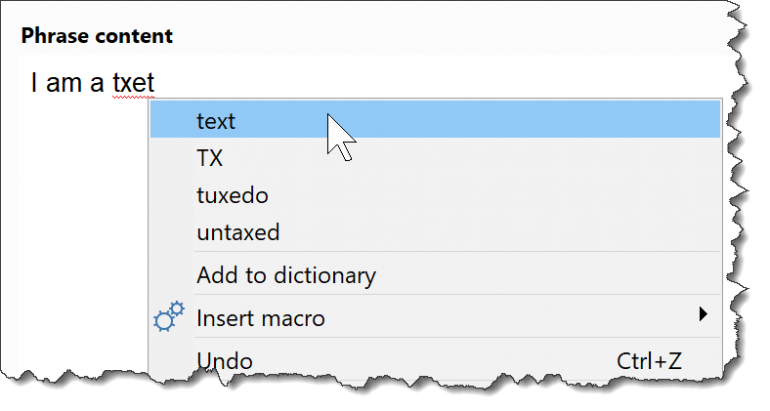
Custom words are stored in the Windows document folder/PhraseExpress/customdic_en_US_.txt (replace "en"with the corresponding language).
To add a spell check language:
- Exit PhraseExpress.
- Download a the spell check file *.dic and *.aff of your choice. PhraseExpress uses "Hunspell".
- Copy the files in the dictionary folder /dict/ within the PhraseExpress program directory.
The new language appears on the next PhraseExpress program launch.
To delete a spell check language:
- Exit PhraseExpress.
- Remove the spell check files *.dic and *.aff from the dictionary folder of the PhraseExpress program directory.
The language will not appear in the language selection menu anymore.