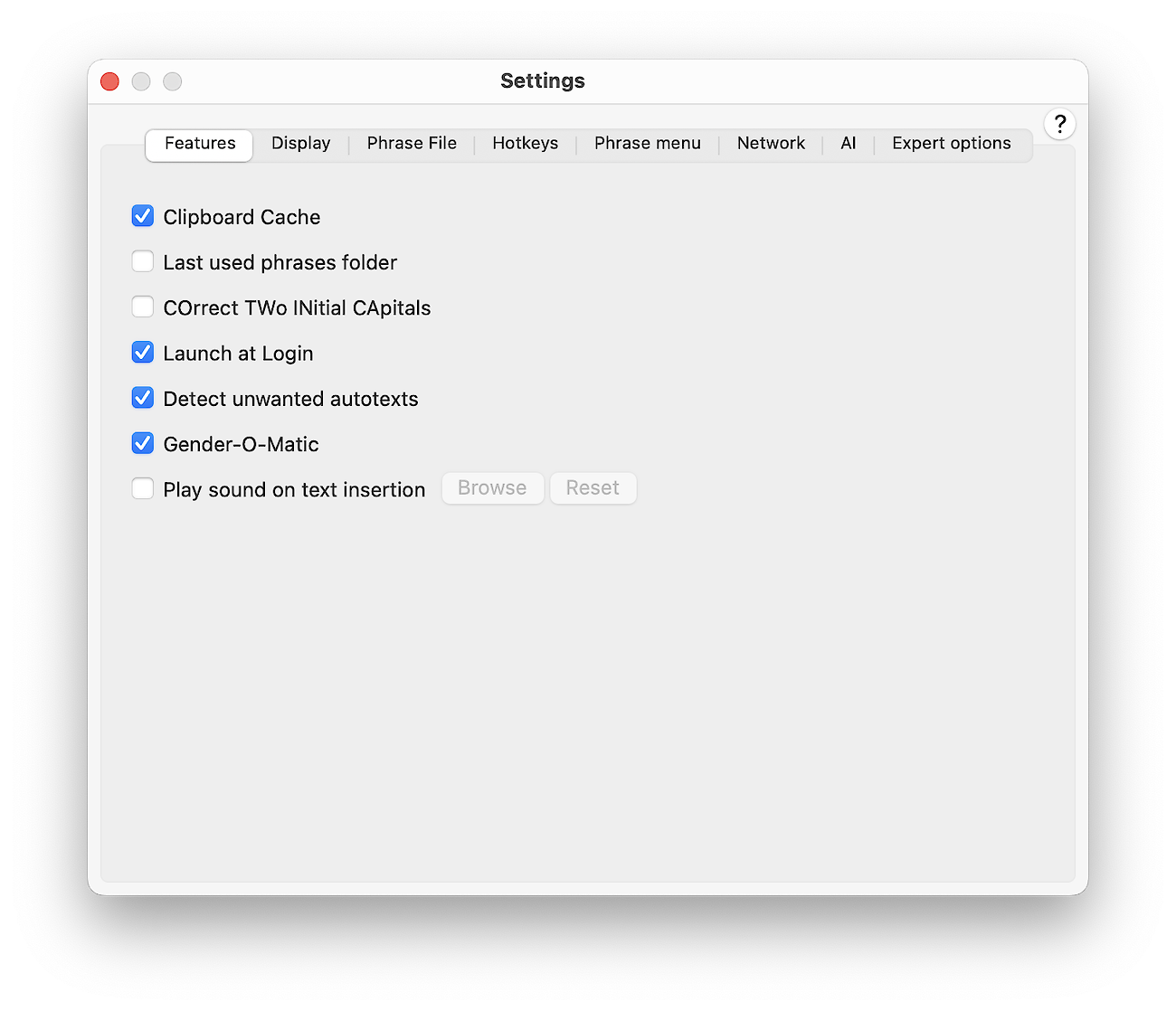This documentation refers to PhraseExpress v7 beta. The documentation for current v6 is available here.
Features
Clipboard Manager
Enables/Disables the built-in Clipboard Manager.
The Clipboard Manager captures any text copied into the clipboard, incl. passwords, if you copy them into the clipboard.
Last used phrases
Enables/Disables the phrase menu that keeps the most recent used phrases for quick access.
COrrect TWo INitial CApitals
If enabled, PhraseExpress corrects the second capital letter of each word into lower case after entering the third letter in lower case.
Example: "INput" will be corrected into "Input".
- Avoid collision of this feature with other programs, e.g. MS Word, which has a similar feature. Diable such feature in either program.
- Autotexts, beginning with two capital letters, will not be detected if this feature corrects your input.
Launch at Login
If "Launch at Login" is enabled, PhraseExpress is ready to assist you right after booting your Mac. We recommend to keep this enabled.
Unwanted autotext detection
The option "Automatically detect unwanted autotexts" suppresses automatic text replacements by PhraseExpress if you undo such beforehand: PhraseExpress detects if you undo delete an unwanted text replacement with backspaces and will not recognize the same autotext input the very next time you enter it again.
Gender-O-Matic
If enabled, PhraseExpress suggests to use the Gender-O-Matic macro, if you enter a pronoun or a selection of gender-specific words in the phrase contents box within PhraseExpress. You can accept or dismiss the suggestion on a case-by-case basis.
This setting does not affect functionality of existing Gender-O-Matic macros. It only disables the suggestions in PhraseExpress editor.