This documentation refers to PhraseExpress v7 beta. The documentation for current v6 is available here.
Access restriction
By default, all users can see, use and edit all phrases.
Read/Write permissions for all elements stored in a phrase folder can be restricted to specific users.
Use cases:
- A specific phrase folder keeps your personal phrases which is accessible only for you.
- Only a specific user shall have access to a particular phrase folder.
- A particular folder shall only be edited by accredited editors but used by all members of a specific work group.
To configure access permissions:
- Open the main program window.
- Select the phrase folder in the tree you wish to configure.
- Click the main menu button .
- Configure the read and write access permissions to specific users, workgroups, usergroups or domains:
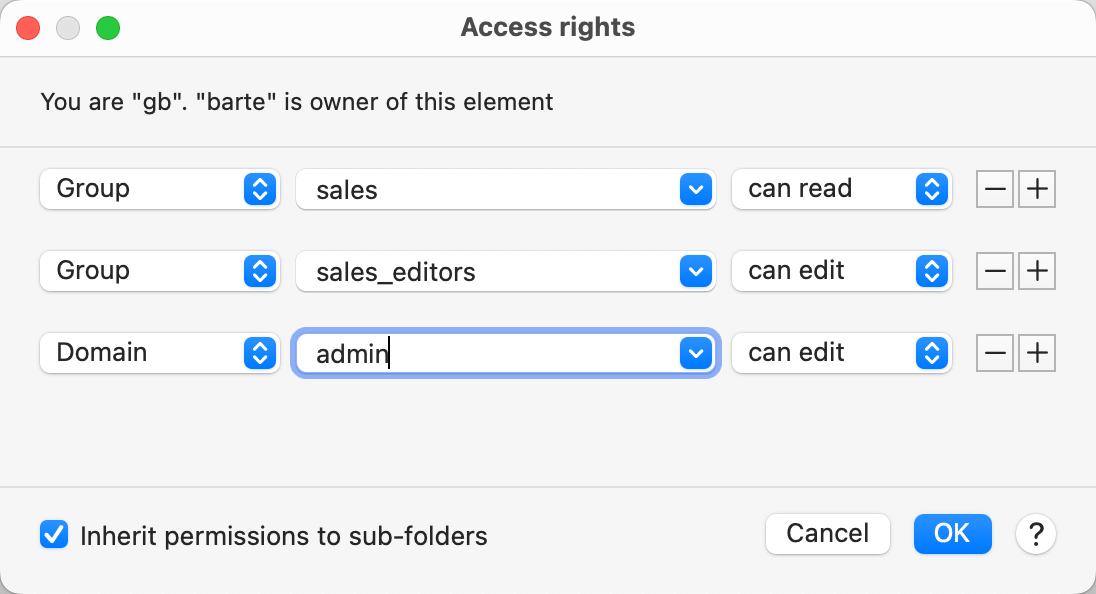
- Confirm with OK .
Access restricted folders have a user symbol overlay:
To configure access rights for multiple folders, highlight all the phrase folders in the tree view by clicking on the folders while pressing the SHIFT- and/or CMD -key.
- The original creator of a phrase folder is the "owner" and always has access rights.
- Write permissions automatically grants read permissions.
- The IT administrator can override access restrictions. Do not use access restrictions for sensitive information.
- If you copy or move access restricted phrase folders into another directory, access restrictions will be carried with the phrases. If the target folder has access restrictions, carefully check for inconsistencies (e.g., if the target folder has bigger restrictions than the moved contents).
- If sharing phrases with PhraseExpress for Windows, keep in mind that user names may differ between Mac and Windows computers.