This documentation refers to PhraseExpress v7 beta. The documentation for current v6 is available here.
Text/bitmap/CSV files
PhraseExpress can import following files of following types:
pxp, pxi, pxa, txt, csv, png, jpg, jpeg, gif, bmp, tif, tiff
To import external files into PhraseExpress:
- Open the main program window.
- Highlight the desired target folder in the phrase tree view.
- Click
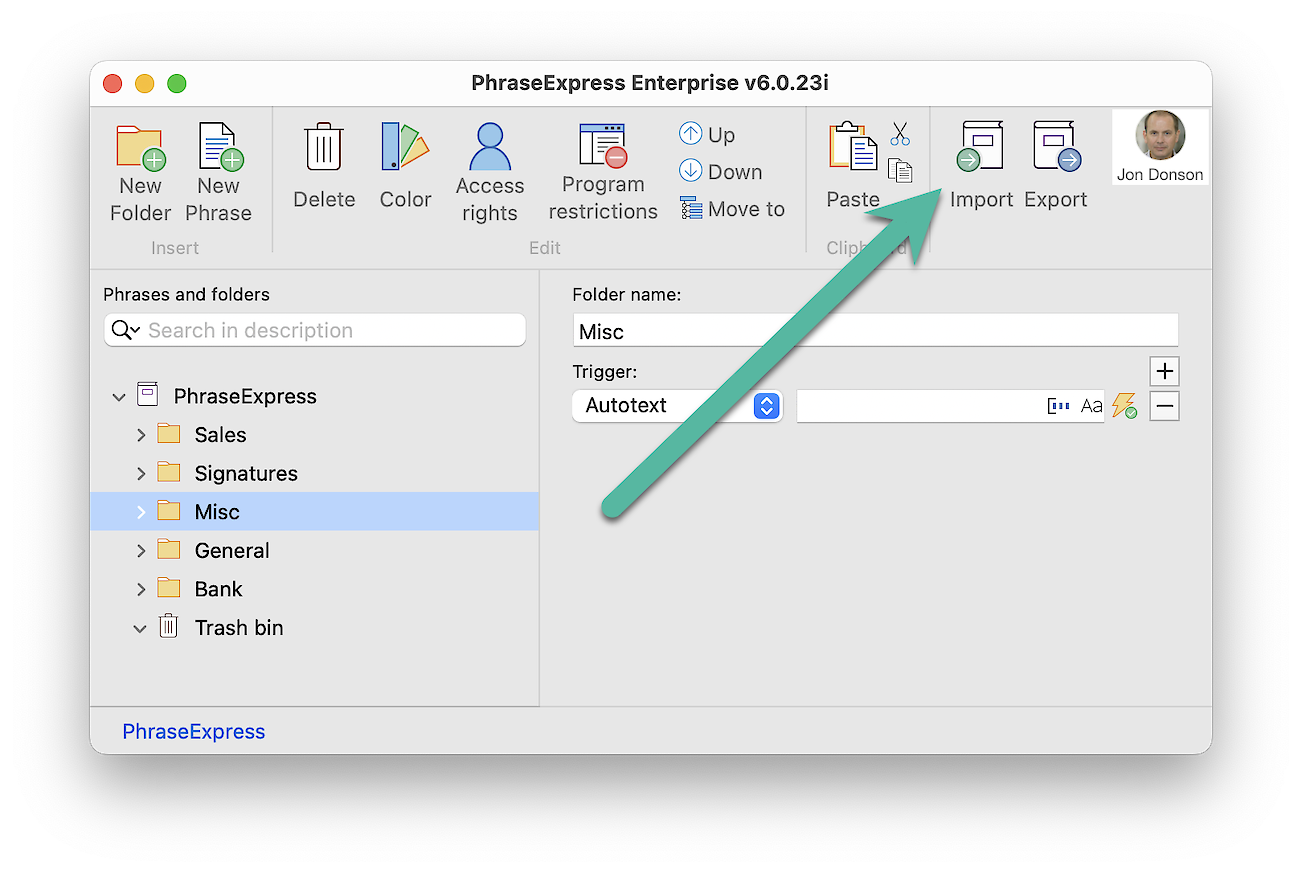
- Selected the file to import.
Depending on the import data type, PhraseExpress shows a selection of following options:
| Import Option | Description |
|---|---|
A copy of the file contents will be stored within the phrase file. Benefits:
Disadvantage:
| |
PhraseExpress creates a new phrase and links the external file with the macro function. If you call the phrase, the macro will dynamically load the external file and inserts its contents into the target application. Benefits:
Disadvantages:
| |
PhraseExpress creates a new phrase and opens the external file/program with the macro function. Example: If you import a Microsoft Excel .XLS file this way, PhraseExpress will launch Excel and load the Excel spreadsheet. |