This documentation refers to PhraseExpress v7 beta. The documentation for current v6 is available here.
Data Backup
PhraseExpress offers multiple levels of data protection:
- Deleted phrases are put into the recycle bin from where you can restore individual phrases.
- PhraseExpress keeps the history of each phrase edit change allowing you restore earlier phrase contents.
- PhraseExpress automatically creates a complete backup of your local phrase file after each change in a customizable directory.
To restore an earlier phrase file version :
- Open the main program window.
- Click
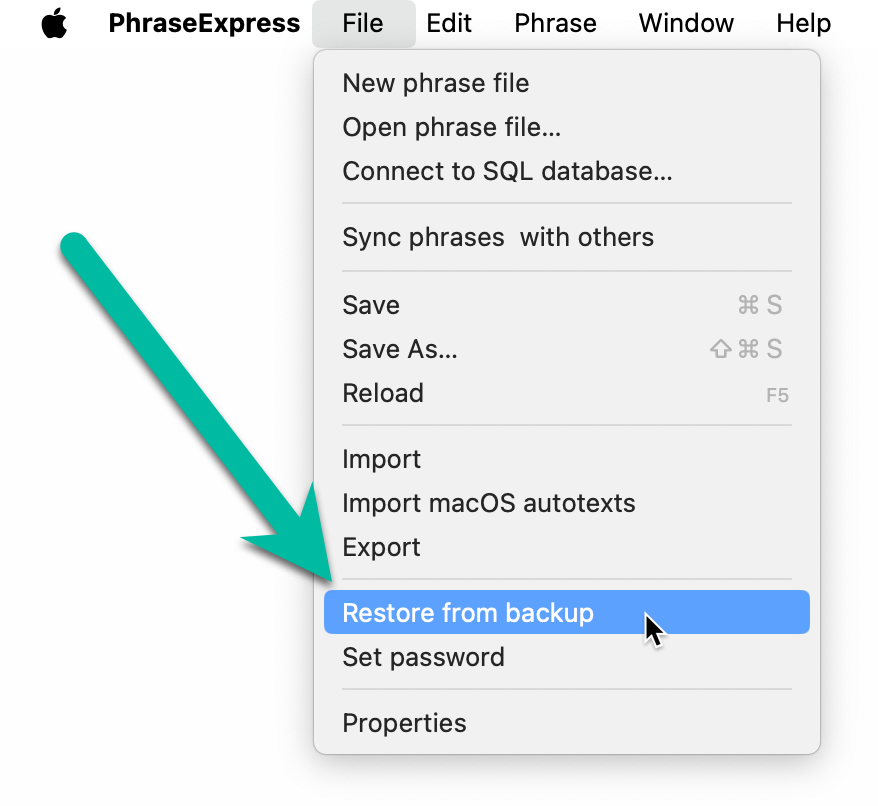
If this is disabled, continue with section "manually restore a backup" below. - Select the desired archive:
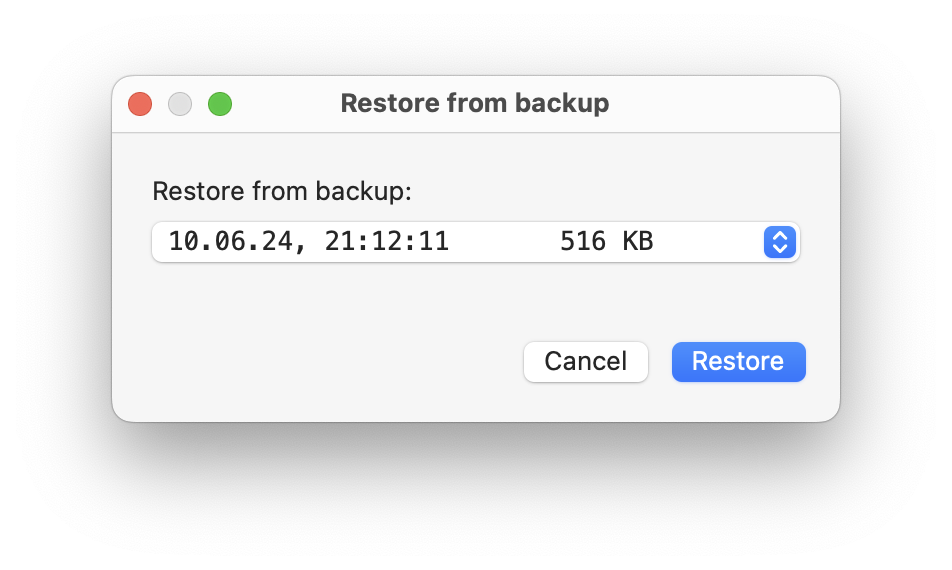
After confirmation, PhraseExpress restores the selected file version.
The backup feature may not be available in following cases:
- PhraseExpress is using a SQL server database.
- The phrase file is write-protected on file level.
- The backup folder path as specified in the settings is not accessible or invalid.
- The backup folder does not contain any backup.
- Backup is disabled in the program preferences. We strongly recommend to keep the backup feature enabled.
- PhraseExpress does not create SQL database backups of a SQL server! Please use the backup system provided with your SQL server.
- Frequently backup your phrase databases to external storage media.
Manual backup restore
PhraseExpress stores backups in the directory defined in the backup settings which can be reviewed in the PhraseExpress Preferences under "”.
Backups are created for each phrase file in separate subfolders, beginning with the phrase file name, followed by a random character sequence (Example: “/phrases_606775_Local”).
To manually restore a backup:
- Open the PhraseExpress backup folder. It contains several files with a time/date stamp in the file name.
- In Finder, sort the backup file folder by date.
- Review the file size of the files which gives you indication of the amount of contents. Small sizes such as 1KB indicates, that the file is empty.
- Copy the newest file with reasonable size to a file directory where you want to store your PhraseExpress phrase file.
- Remove the file extension “.bak” from the phrase file give it a reasonable name (e.g. rename from "01.07.2020 02-16-14.pexdb.bak" to "phrases.pexdb").
- Load or import the renamed phrase file in PhraseExpress.
If you cannot launch PhraseExpress for any reason, rename the original phrase file before launching the program. PhraseExpress will then create a new, blank phrase file and you will then be able to load/import the phrase file that you restored manually.