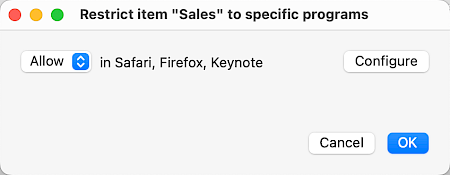This documentation refers to PhraseExpress v7 beta. The documentation for current v6 is available here.
Program restriction
Individual phrases can be restricted to specific target applications:
Application examples:
- The autotext "fyi" can expand into "for your information" when typing in an email while the same Autotext is replaced with "Fiscal Year Information" in a MS Word document.
- The hotkey CMD+ALT+B could open a phrase menu containing your bank account information while you are performing online banking in your browser but the same hotkey could turn any highlighted text into bold letters in OpenOffice.
- Hotkeys can be excluded from applications that already use such hotkeys for a different task in that program.
- Phrase menu contents can be custom-tailored to specific programs.
- Desktop menus show up or hide together with specific programs.
To restrict a phrase (folder) to specific programs:
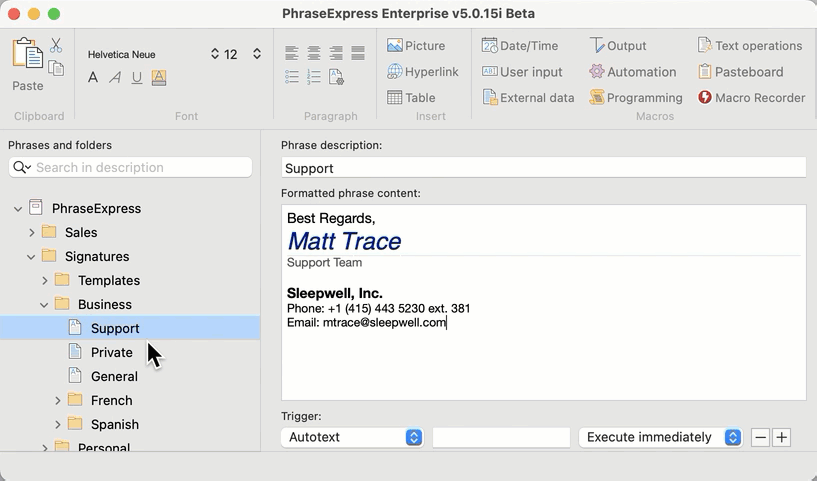
- Highlight the desired phrase (folder) and click the main menu button
:
- Select to restrict to vs. exclude PhraseExpress and select the desired program.
The program restriction feature explained here is valid for individual phrases/phrase folders and those settings are stored in the phrase file. If you share the phrase file with others, also the program restrictions will travel with your phrases.
If PhraseExpress cannot detect a window title, repeat switching focus from and back to the application.
PhraseExpress detects applications by their visible program window. Some programs may hide their program window (e.g. a few password managers), making them invisible for PhraseExpress. If possible, reverse program restrictions and allow to all programs except unwanted applications.
Programs or tasks, running in virtualized environments or encapsulating frameworks cannot be distinguished by PhraseExpress, such as Java applets.