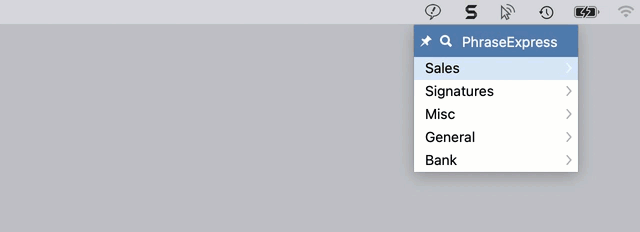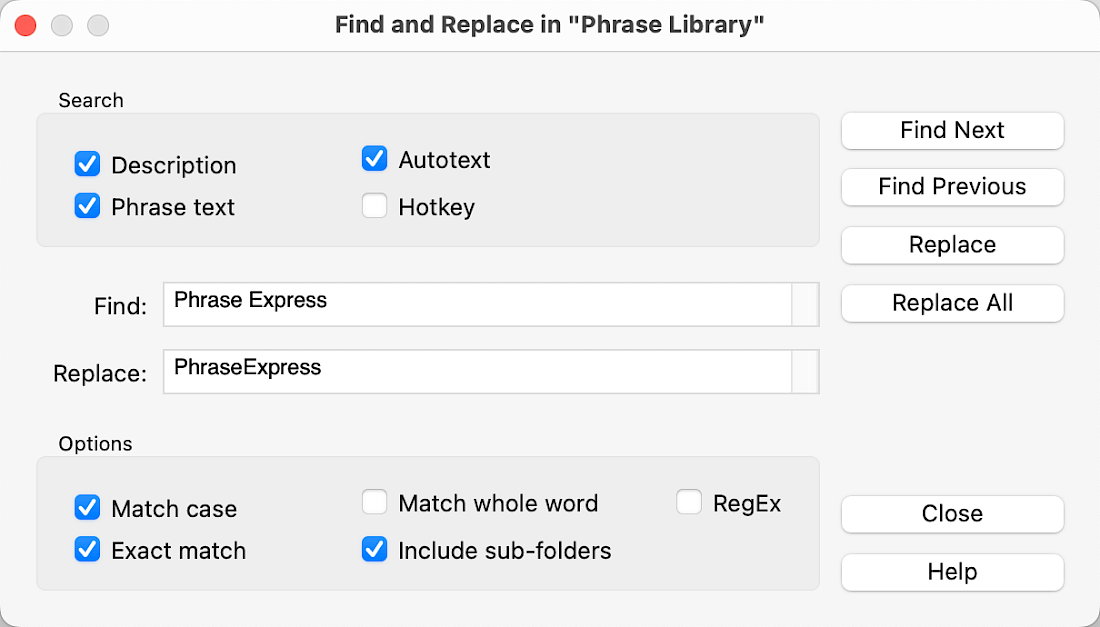Find phrases
You can find a specific phrase either in a phrase menu or in the main program window:
Search in the program
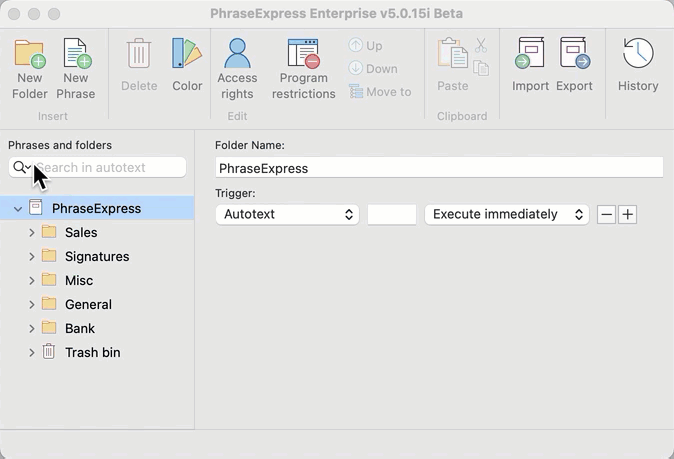
To find a specific phrase in the main program window:
- Right-click the magnifier icon above the phrase tree to configure the scope search.
- Click into the search box below the tree view (or press CMD+F).
- Enter the search term.
Matches are displayed in a flat list:
- Click any item in the list of search results to edit it.
- Double-click any item to show it within the phrase tree structure.
- Click into the search input field to switch back to the flat search result list.
Use a double quote if the match must begin with the query term. For example, the search term "Beam would find the phrase 'Beam me up' (but not 'Jim Beam').
Enclose the query with double quote characters if you want to search for exact matches. For example, the search term "Tesla" would find phrase 'Tesla' (but skip the phrase 'Tesla is cool').
Two sequential double quote characters ("") help to find empty contents.
If only the wildcard * is entered, all phrases that have any content are displayed. This can be used, for example, to list all phrases that have been any tag.
Search and Replace
- Open the program window.
- Right-click any phrase folder in the tree view.
- Select command from the context popup menu (or press OPT+CMD+F.
- Fill-in the search & replace boxes.
PhraseExpress only searches in the selected folder (and optionally subfolders).
Search & Replace supports unformatted text only.
The RegEx search uses the macOS RegEx interpreter.