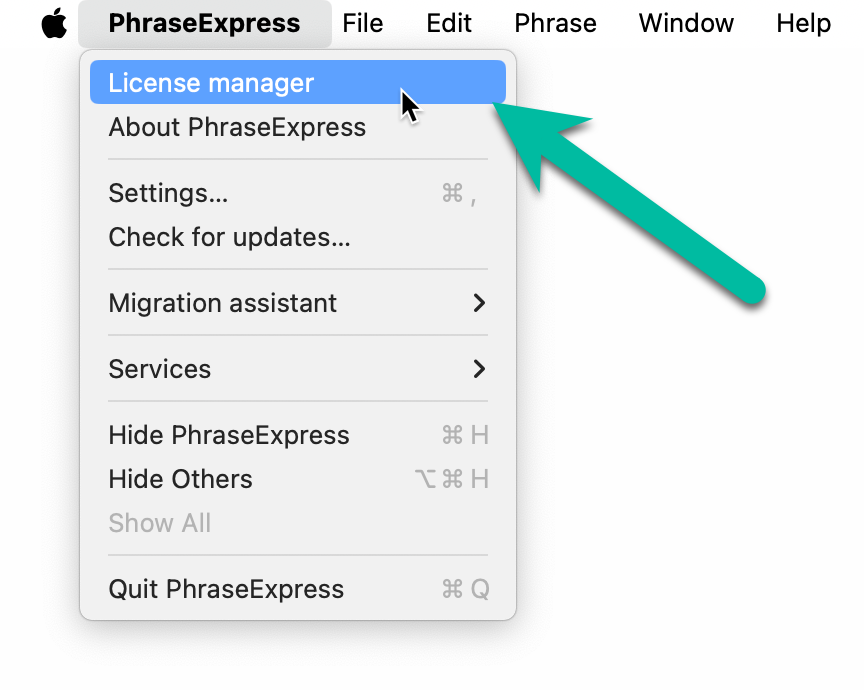Licensing
You can register, deregister and review the status of your license key(s).
If using PhraseExpress with a SQL server, licenses are not managed in the clients but centrally in the PhraseExpress SQL Client Manager.
Registration
To register a stand-alone installation:
- Copy the entire license key (begins with "PEX…".) into the clipboard.
- Open the PhraseExpress program window.
- In the Mac top main menu bar, click
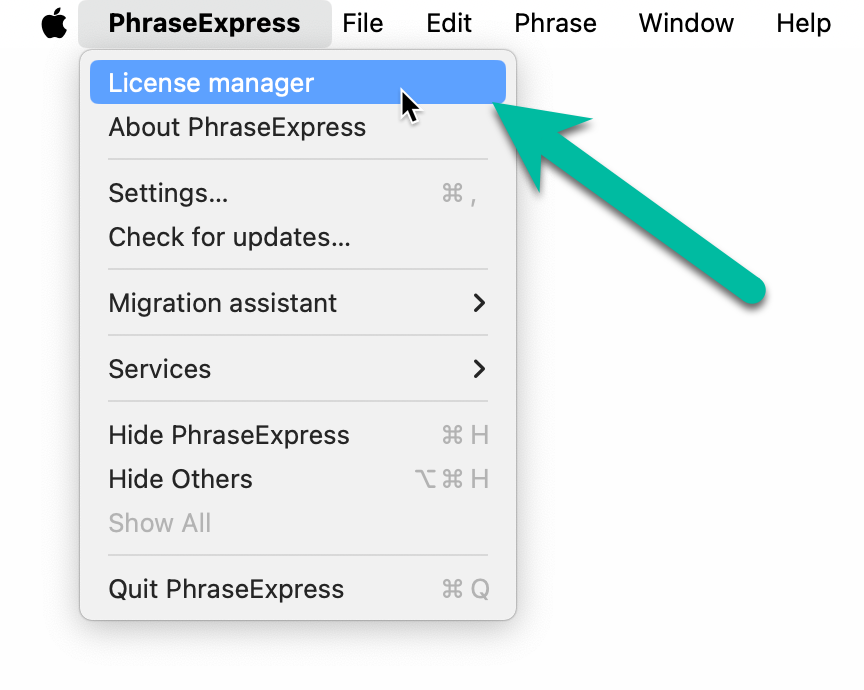
- In the License Manager window, select the desired option to register your license key.
After successful registration, the program window title changes to either "Standard", "Pro" or "Enterprise Edition" depending on your purchased license.
If multiple persons share the same Mac account name, each person needs a separate license.
License keys can be transferred between Windows and Mac (but not used simultaneously). The iOS version is a separate purchase in the Apple Appstore.
The license registration requires a short-time internet connection (Privacy policy).
PhraseExpress ties the license key to your Mac account name. You can register the license on up to three Macs on which you use the same Mac account name. Example: "Jon" and "Jonny" are not the same Mac account name. Those are different and the software cannot identify, whether it belongs to the same person. The Mac account name of your Mac which is used by PhraseExpress can be reviewed in the window "":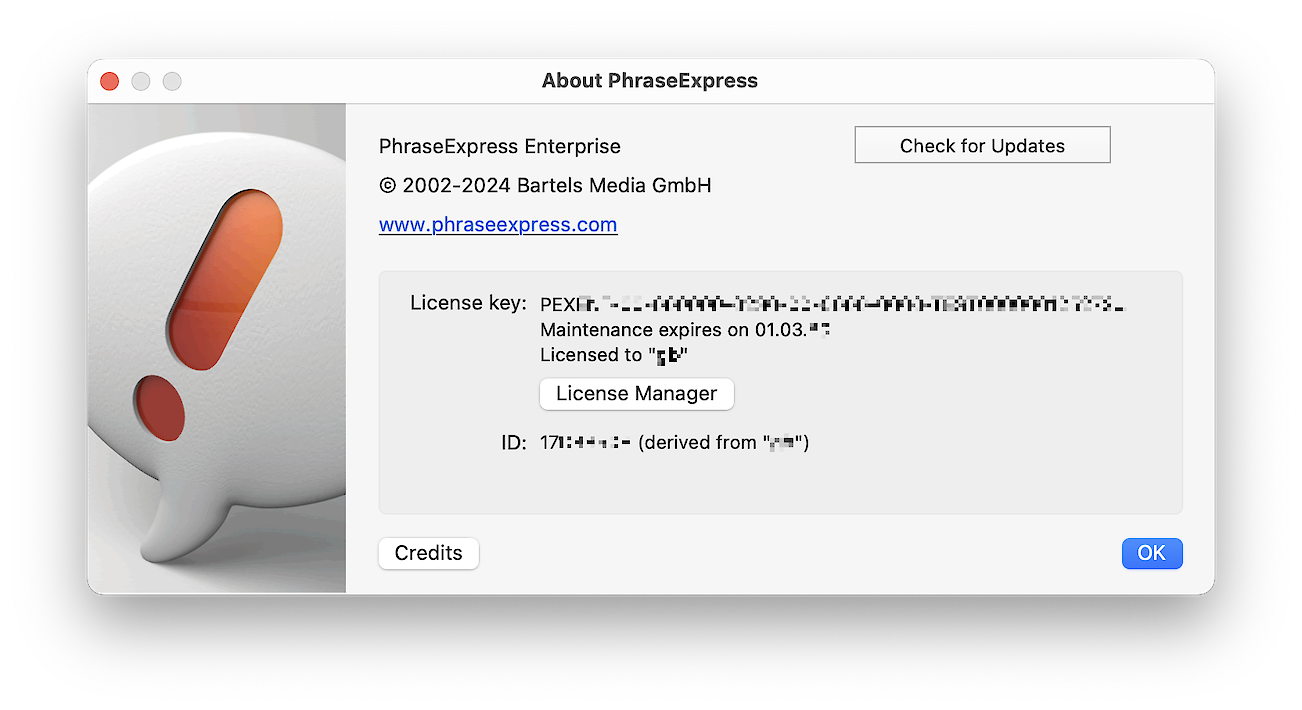
The name started here must be the same to use the same license key. Otherwise, you would need separate license keys. If you need to change the account name, please read the Apple support information.
The Mac account name must be identical. If you have the account name "Mike" on one Mac, for example, the same license key cannot be registered again on another computer on which you have defined a different account name "Michael", because "Mike" and "Michael" are interpreted differently by a computer, even though the same person may stand behind them. PhraseExpress cannot see you in front of the computer and has no other clue than the account name.
De-registration
To remove the license key association from the specific user name:
- Make sure to be logged in with the user name you have been logged in when you registered PhraseExpress.
- Open the PhraseExpress program window.
- In the Mac top main menu bar, click
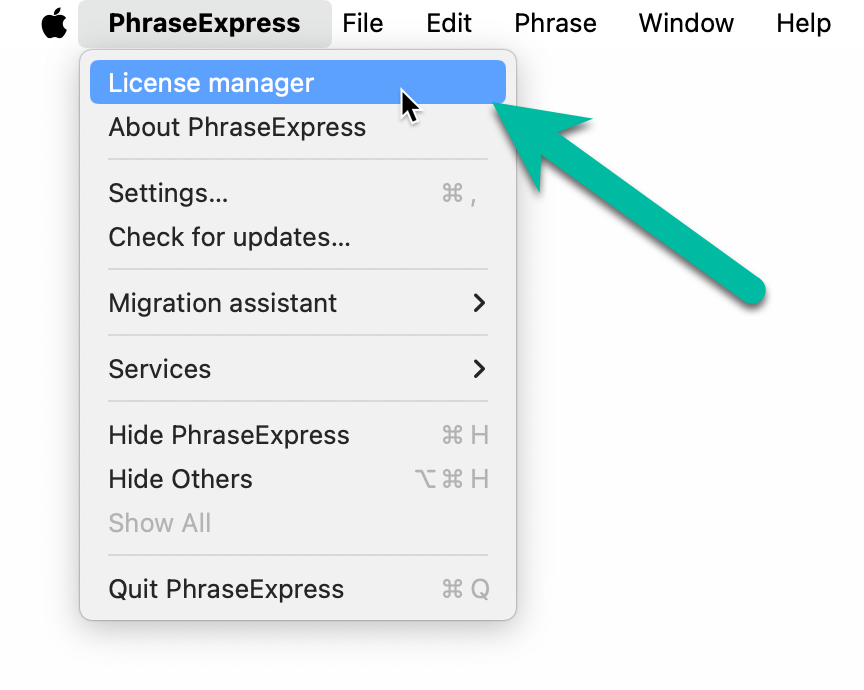
- Check if the user name is shown you wish to remove the license key from.
- Select
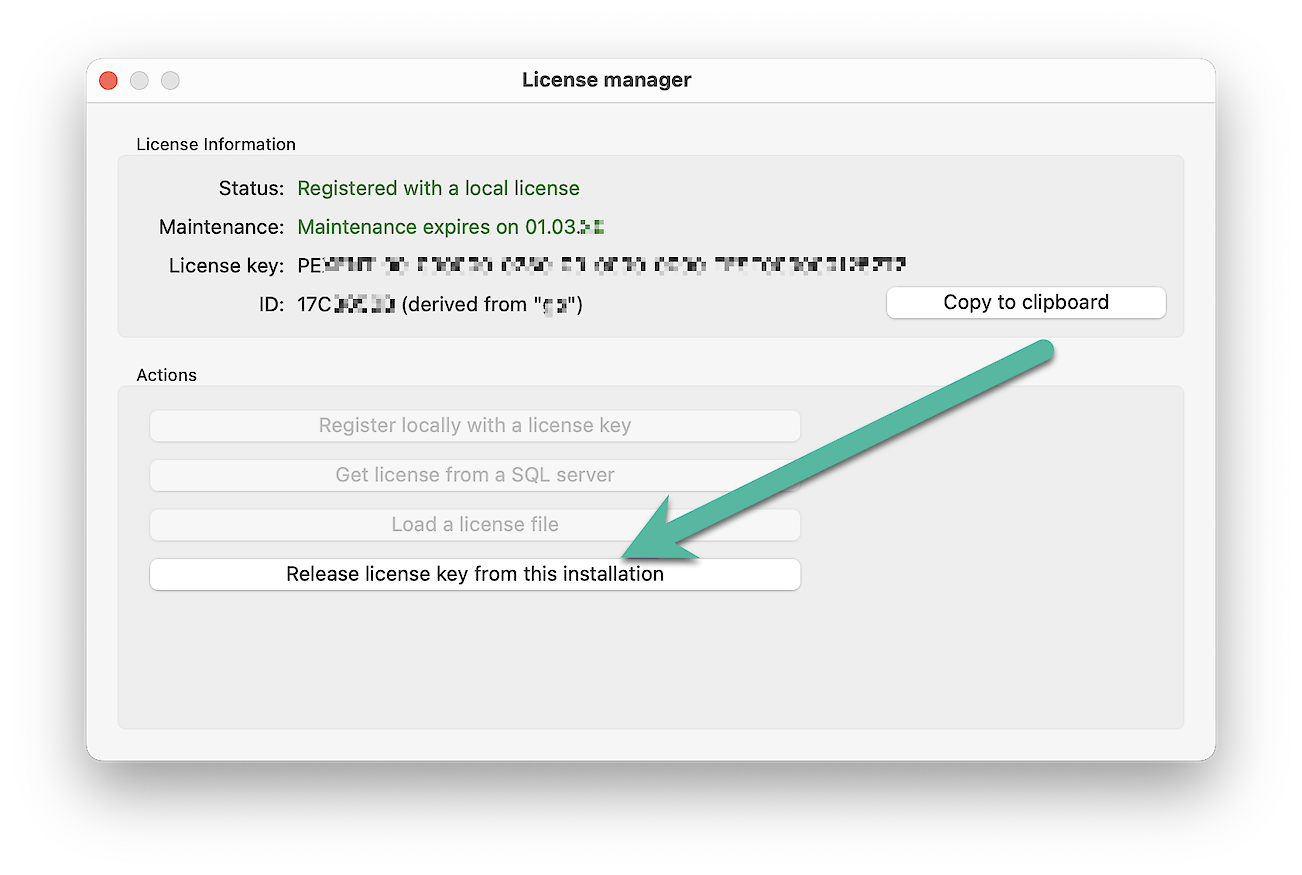
After successful deregistration, you can use the license key to register a PhraseExpress license with another Mac account name or on a Windows PC.
This operation requires an internet connection to remove the license key association (Privacy policy).
You must not continue to use a deregistered PhraseExpress installation for professional activities anymore.
Maintenance renewal
The end of maintenance is encoded in the first set of four digits of the license key: For example, "0624" stands for a maintenance expiration in June, 2024.
The software does not recognize your maintenance renewal purchase, as the installation operates independently without connecting to us. With your purchase, you will receive a new license key, and the old license key will become invalid.
To renew maintenance for an existing, registered software installation:
- De-register the current license key.
- Register the new license key.