Contact Us
- The documentation provides many step-by-step tutorials on how to get the most out of PhraseExpress.
- Do have a question about "expired maintenance"?
- Your license key and invoice for online purchases can be found on the shop service page.
- "99%" of the inquiries we receive daily are already addressed in the shop/licensing FAQ or technical FAQ.
- The free iOS App and desktop freeware version are provided without charge and do not come with personal support.
- For installation support and custom programming consultation, please visit our consulting service page.
How may we assist you?
First Aid
Phrases are inserted into the wrong program
Generally, text input is always received by the program window with active "input focus". Whenever the PhraseExpress phrase menu is triggered, the input focus switches away from the current program to PhraseExpress, enabling you to select the desired phrase. After phrase selection, the focus is switched back to the target program to paste the phrase.
If text is not inserted but you hear beeps or random actions on your desktop, the focus was not switched back to the intended target program.
Potential focus switch problems:
- 3rd party programs may accidentally step in between the very short moment of switching focus and pasting the phrase into the target program. Examples: Notification popups of 3rd party applications, transparent full-screen overlay windows or poorly programmed background tasks may "steal" the focus. This may cause the text insertion being redirected into "Nirvana".
Solution: Close any other software in the background to isolate potential incompatibilities or interferences. - PhraseExpress may be too fast in pasting the text than Windows is able to switch the focus back to the target application, if the PC is slow or under heavy load.
Solution: Increase the PhraseExpress focus delay setting. - By default, PhraseExpress relies on Windows to switch the focus back to the last known program before PhraseExpress had focus. You may try and enabling the option " to make PhraseExpress explicitly set the program focus. If this option was set, try and disable it for testing.
General work around in case of focus issues:
- CTRL-click a phrase to copy the it into the clipboard, instead of the target application.
- Point the input cursor into the target application.
- Use CTRL+V to manually paste the clipboard contents.
Phrases are inserted at the wrong position
After your phrase selection, PhraseExpress needs to put the input focus back to the target program. Unfortunately, some programs change the input focus into a different input box, other than the input box before activating application fokus.
You can easily test it yourself by manually switching the focus into the target application with the hotkey ALT+TAB and checking the input focus.
Solutions:
- Add PhraseExpress keypress simulation macros in the beginning of the phrase that navigate the input cursor to the desired input box. E.g., TAB jumps from input box to input box (SHIFT+TAB jumps in reverse order).
- Contact the maker of the application and ask for correction. It is out of our reach to change any such 3rd party application behavior.
General work around in case of focus issues:
- In the phrase menu, CTRL-click a phrase to copy the the phrase contents into the clipboard, instead of pasting it into the target application.
- Place the input cursor at the desired position in the target application.
- Use CTRL+V to manually paste the clipboard contents.
Unwanted line-breaks/empty lines
Please check following tips if the phrase output contain unwanted/excess line breaks:
- PhraseExpress inserts text snippets either via keyboard simulation or using the system clipboard—automatically switching methods based on the snippet length if necessary. The insertion method can be configured in the PhraseExpress settings.
When using the "Clipboard" insertion method, some target applications, such as Microsoft Word, may add line breaks. PhraseExpress has no influence on this behavior; if needed, you may be able to configure the target application accordingly. For example, in Microsoft Word: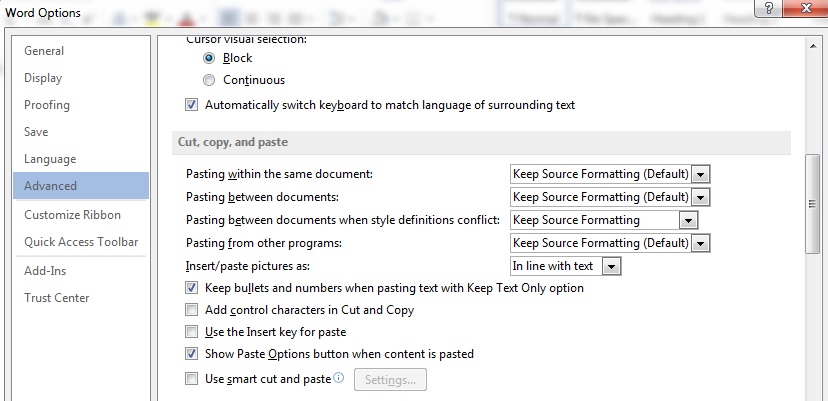
Please contact the manufacturer of the target program for any questions regarding this behavior. - Do not separate macro functions with line breaks, as these line breaks will also be output as such:
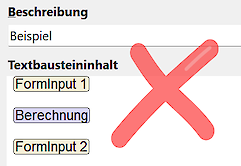
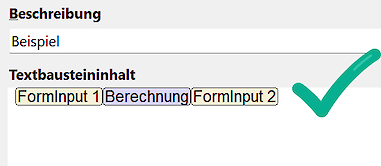
- Check the end of the text snippet for unwanted/excess line breaks. Wth option "Show special characters" (right-click in the text snippet content field), you can reveal these otherwise invisible line breaks:
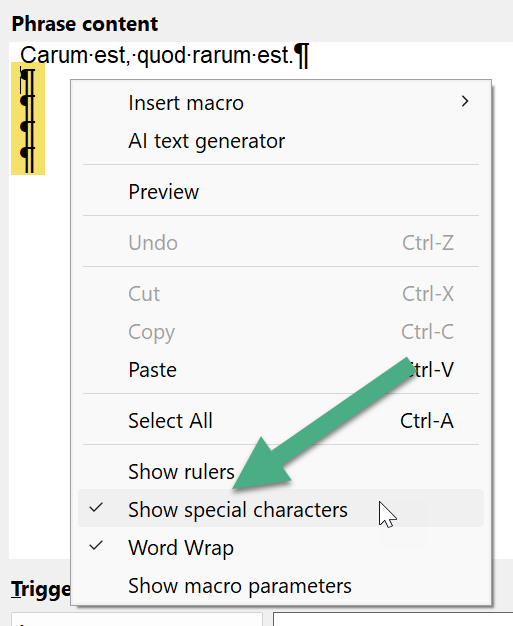
First letter is always capitalized
If the first letter of any inserted phrase is capitalized unwantedly:
- Check the phrase contents in PhraseExpress if the phrase begins with upper case.
- If the autotext case sensitivity option is disabled, the phrase output is automatically capitalized if you enter an autotext with the first letter in upper case:
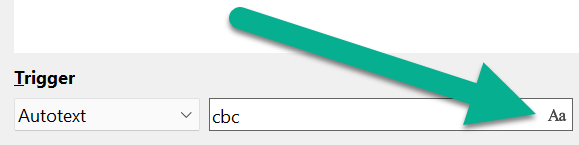
- In rare cases, 3rd party software with a keyboard hook may interfere with PhraseExpress in a way that the SHIFT key gets stuck, thus PhraseExpress auto-capitalize feature may be triggered.
- Please check if your Word processing software may have a feature that capitalizes the first letter of each new sentence (such as Microsoft Word).
Phrase insertion deletes existing text
This can happen in text input boxes, when renaming a file or in some applications.
Background: When you select a phrase, the input focus moves away from the input box. When the input focus returns to the target app, some programs highlight the entire text of the input box.
Windows has the behavior to delete any highlighted text if you make any input and this is exactly what happens, if PhraseExpress wants to insert the text.
To test & replicate this phenomen without any influence by PhraseExpress:
- Place the cursor in the input box which already contains some text.
- Press ALT-TAB to switch focus to any other app.
- Press ALT-TAB again until the focus is back to the actual target application.
If the focus anywhere else in that program or if the text highlighted, then the text insertion issue is not PhraseExpress related.
Work around: Usually, such text highlighting goes away if you press the ArrowRight-key. Adding such keypress at the beginning of your phrase may solve the issue.
I can't edit phrases
There are a few situations where PhraseExpress disables editing of phrases:
- PhraseExpress was launched with the command-line parameter -readonly which disables editing functions.
- You are trying to load a phrase file with an older PhraseExpress version. If the phrase file has been touched by any new PhraseExpress version client, it becomes write-protected for older versions which have become incompatible with the new phrase file format. Solution: Install the latest PhraseExpress version.
- PhraseExpress uses a locally cached SQL database which cannot be edited. Solution: Connect PhraseExpress to the SQL server.
Please also check if the phrase file is write-protected (file attribute "read-only" is set).
PhraseExpress takes long to load
PhraseExpress should launch in about 10 seconds with approx. 10k phrases.
The loading time depend on following parameters:
- Phrase file location
- Network speed
- Number of phrases
- Phrase contents
- Computer performance (barely relevant for modern PCs)
Optimization tips:
- Minimize redundancy: If you use the same phrase multiple times in different phrase folders in your library, don't copy the phrase but use phrase links.
- Remove formatting from formatted text phrases wherever possible.
- The obvious: Remove contents, that is not required.
- Review bitmaps embedded in phrases: A bitmap, that may look stamp-sized in editor can have a 300MB uncompressed source. Consider linking bitmap files into a phrases rather than embedding the bitmap file itself into the phrase file. If you need to embed bitmaps, make sure that you embed the bitmap in the size you actually need.
- Review the clipboard cache contents and consider restricting the max number items in this folders. You many also enable the option to clear the cache on program shutdown.
Preventing unwanted text replacements
To resolve unwanted text replacements:
- If you delete the text replacement with Backspaces, PhraseExpress will suppress the text replacement for the very next time you enter it's associated autotext abbreviation. This unwanted autotext detection can be configured in the program settings under "".
- Assign and use the hotkey to temporarily disable PhraseExpress for 5 seconds. This allows you to type a text without triggering a phrase unwantedly.
- Or, right-click the PhraseExpress task bar icon to get additional options to exclude that phrase or PhraseExpress in general from particular programs by unchecking the context menu option "".
- Perhaps, it's not PhraseExpress, doing the text replacement: Exit PhraseExpress and repeat entering the text, that triggered the unwanted text replacement. PhraseExpress can't replace text if it is not running. If the text replacement still occurs, you would need to investigate which other application may cause the unwanted behavior (e.g. Microsoft Office AutoCorrect).
If you get an unwanted popup menu with text suggestions or phrases, you can right-click such entry in the popup menu to get options to prevent future suggestions.
To identify an autotext that interferes with your regular typing:
Press & hold the SHIFT-key and click the PhraseExpress tray icon right after an unwanted text replacement occurred. PhraseExpress will open the edit window of the unwanted text replacement, allowing you to edit the autotext or hotkey association. You can also restrict the detection of the autotext to specific programs.
You can define a custom hotkey to open the last executed phrase in the PhraseExpress settings in the program setttings under Settings » Hotkeys.
How to get rid of unwanted phrase menus
To resolve unwanted phrase menus or suggestions:
If you get an unwanted popup menu with text suggestions or phrases, right-click the popup title bar or if no such title bar exist, right-click any entry in the unwanted popup menu and select "" from the context menu.
This will open the PhraseExpress main program:
- Configure the trigger that triggered the unwanted phrase (folder), or
- Exclude the phrase folder that contain the unwanted items from the program you are working in, or
- Delete items not needed.
An imported phrase file is empty
If an imported phrase file has no contents:
- Check the phrase file size in Windows Explorer. If it shows 0 KB, it really may be empty. It either never had contents or the phrase file has been exported by user who had no read access permission.
- You may not have such read access permissions to the contents within the phrase file. Contact the user who exported the phrase file and let him add read permission to your user name.
- The contents may accidentally be deleted and reside in the recycle bin. Click the recycle bin to expand any content (if any).
E-mails marked in the inbox are deleted when an auto-text is entered.
If an e-mail is currently marked in your inbox and you press the Backspace key, the marked e-mail will be put into the mailbox recycle bin.
When entering an autotext, PhraseExpress also simulates pressing the delete key to remove the typed autotext and replace it with the desired text module.
Solution: Do not use autotexts that you type whily you have marked but not opened e-mails in your mail program.
How can I insert formatted text, pictures, and hyperlinks?
PhraseExpress supports formatted text and bitmaps in phrases. To turn an unformatted phrase into a formatted phrase, simply start apply formatting, like bold, italic, font changes or adding a table or bitmap.