Contact Us
- The documentation provides many step-by-step tutorials on how to get the most out of PhraseExpress.
- Do have a question about "expired maintenance"?
- Lost license keys of online purchases (only!) can be retrieved here.
- For any online purchase related issue (invoice, tax, email address change, etc.), please visit the shop service page.
- "99%" of the inquiries we receive daily are already addressed in the shop/licensing FAQ or technical FAQ.
- The free iOS App and desktop freeware version are provided without charge and do not come with personal support.
- For installation support and custom programming consultation, please visit our consulting service page.
How may we assist you?
First Aid
Mac only: PhraseExpress doesn't work or crashes
if PhraseExpress doesn't work at all, shows the spinning rainbow wheel (busy indicator) or even crashes all the time, macOS security & privacy settings may block PhraseExpress if you skipped to make the essential important security settings in macOS for PhraseExpress.
Solution: Configure PhraseExpress in the macOS security settings as described in chapter "Installation".
Important: Apple seem to have decided that you must reconfirm these security settings after each PhraseExpress update. Unfortunately, it seems that there is nothing we can do about this inconvenience.
What happens if maintenance expires?
You can continue to use the version, that you were able to download within your purchased maintenance term for an unlimited time. You own a life-time license. The software itself does not expire.
Important: Make sure to secure your installer file for future installations as we do not host an installer archive.
However, you may then be using an unmaintained and out-of-date software without security bug fixes and updates to maintain compatibility with operating systems.
To stay up-to-date, renew the maintenance at discount.
You can also upgrade to a higher product edition, for example from the Standard Edition to the Professional Edition.
Can a license be transferred?
Yes, you can release a license association from a user, a computer or a USB stick at any time to use it on another device (or for another user).
What are the system requirements for PhraseExpress?
PhraseExpress doesn't work at all
- Check if PhraseExpress is actually running. The speech bubble program icon must be visible in the Windows system tray near the time and date info. If it is not running, click the Windows Start button » type "PhraseExpress" and press ENTER .
If you still don't see the task tray icon, Windows may hide it in a popup menu. Click the task bar triangle icon and drag the PhraseExpress icon onto the task bar for quick access: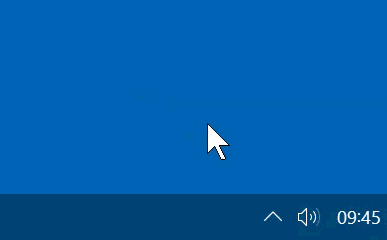
- If the PhraseExpress tray icon is gray-colored, PhraseExpress is temporarily disabled (see chapter "Temporarily disable PhraseExpress").
- Make sure that no "security" program such "Antivirus/AntiSpyware"-software is blocking the keyboard hook of PhraseExpress. Such programs have become quite aggressive and may especially locking up browsers from receiving automated text input. Look for options called "keylogger protection" or "sandboxing".
- The PhraseExpress main program window must be minimized. Click the X button in the upper right of the program window to minimize the PhraseExpress program. If this fails, check, if any PhraseExpress dialog window is hidden under any other program window.
- If you have multiple PhraseExpress installations on different computers, try reproducing the issue on another computer. If it works on the other computer, it is very likely, that the configuration on the malfunctioning computer is the cause for the issue as PhraseExpress does not discriminate particular computers.
- It seems, that browser videos running in a window-less picture-in-picture mode moves away input focus from the actual target application, so PhraseExpress cannot insert text into the target applications. Solution: Close the window-less video.
- To isolate incompatibility issues, close any program that may process keyboard input or the clipboard (other clipboard managers, autotext utilities or special multimedia keyboard drivers, e.g. AutoHotkey, Synergy, Microsoft Intellipoint or browser autocomplete or password filling addons/features).
- Reset the PhraseExpress configuration to system defaults to resolve any configuration mistakes.
Is the SQL Server included?
PhraseExpress supports connections to a Microsoft SQL Server but the SQL Server itself is not included.
Microsoft offers a free SQL Server Express Edition which can be used with PhraseExpress.
Autotext does not work
Autotext trouble-shooting video
Please check the following:
- Does the desired phrase exist and is an autotext associated to the phrase?
- Does an unsuitable auto-text option prevent recognition?
- Text programs such as Microsoft Word may have an optional feature to automatically capitalize text at the beginning of a sentence. As a result, PhraseExpress cannot recognize autotext that starts with a lowercase letter, as it may be altered by the text program. Solution: Define another autotext in PhraseExpress that starts with uppercase letters or disable the uppercase automatic in the text program.
- Text input-aware applications detect keyboard input through a daisy-chain of "keyboard hooks". Some applications may break this chain and programs later in the queue are cut off from the text input; known programs include "Microsoft Powertoys Keyboard Manager", "VDOS", "Microsoft Intellitype".
Solution: Close and restart PhraseExpress to re-arrange the chain of keyboard hooks. Alternatively, exit any other application, that may listen for keyboard input to check for interferences. - Microsoft Windows 10/11 introduced a text suggestion feature that interferes with any application that insert text into an application.
Solution: Consider disabling text suggestions in the - "Security" software ("antimalware" or "antivirus" programs that promise you security on the PC for money) my include features called "keyboard logger protection" or "keyboard hook detection" which puts itself before PhraseExpress and scrambles your keyboard input. Solution: Test whether deactivating any "security" functions restores compatibility. This may require a system restart after deactivation.
Do you offer volume discounts?
Yes, we offer attactive volume discounts if you purchase multiple licenses.
If you purchase online, simply enter the desired quantity and press "" to preview the voume discount.
We do not offer discount coupons for single/low quantity purchases.
Keyboard hotkey related issuse
PhraseExpress uses keyboard shortcuts for the following:
Triggering phrases (or folders)
Program functions (for example, to create new phrases or to open the phrase menu)
Some hotkeys are predefined but can be changed or disabled if they conflict with shortcuts in other programs.
To find out which hotkeys are assigned to phrases (or folders):
Open the main program window.
Click the magnifying glass above the phrase tree and select "Search by Hotkey" in the popup.
Click in the search field and press the current hotkey.
If no results are found, the hotkey is not assigned to any phrase (folder).
If a found hotkey is triggering an action in another program, you can remove or change the assignment in PhraseExpress so the hotkey works in the desired third-party program.
You can check or change keyboard hotkeys for controlling the PhraseExpress program here:
PhraseExpress Settings » Hotkeys
PhraseExpress Settings » Phrase Menu » Hotkeys
Are future updates free?
Yes, you get free service packs, updates, upgrades and all major new versions during the selected mainentance term.
After maintenance expiration, your license does not expire and you can continue to use the latest version, you were able to download during your valid maintenance term.
Please keep the installation files as we only provide the latest, current version.
PhraseExpress doesn't work with a particular program
- If using the Microsoft Edge browser, toggle the option "".
- Phrases can be restricted to specific applications. Make sure, that the Autotext is not excluded from the application in which you are trying to use it.
- PhraseExpress cannot insert text into target programs which have been launched with Administrative privileges. In such case, launch PhraseExpress with Administrative privileges as well by right-clicking the PhraseExpress tray icon:
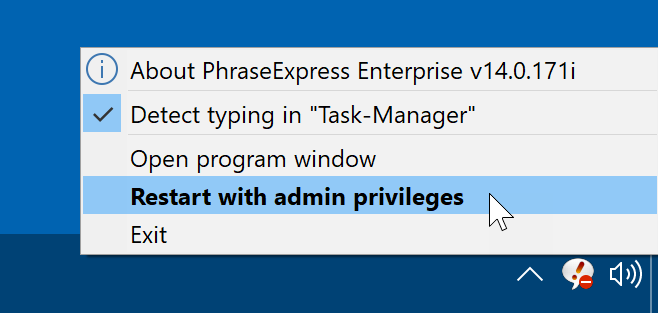
- Some target applications may have non-standard text input fields, that may prevent external text injection, e.g. programs with high security requirements such as banking software or password depository utilities. Please consult the maker of the program to check whether they intentionally blocked text insertion.
- PhraseExpress supports a variety of text insertion methods. Please experiment with the paste method settings.
- Insert the phrase in Windows Notepad or Wordpad. These programs are quite basic with any known interference and a good way to verify, if the target application causes the issue. If PhraseExpress works in Notepad/Wordpad but doesn't work in your target application, it is very likely, that a feature or behavior of the target application is causing the malfunction as PhraseExpress does not discriminate particular applications.
Specific phrases do not work
If PhraseExpress generally works, but a specific phrase is not inserted, check the following:
If these tips do not solve the issue, save the phrase contents, e.g. In Notepad or Word, delete the phrase and recreate it.
- Have you assigned a trigger for the phrase at all, e.g. an autotext or a keyboard shortcut?
- Phrases can be restricted to specific applications. Make sure, that the trigger is not excluded from the application in which you are trying to use it.
- Check if the phrase actually has text contents.