Contact Us
- The documentation provides many step-by-step tutorials on how to get the most out of PhraseExpress.
- Do have a question about "expired maintenance"?
- Your license key and invoice for online purchases can be found on the shop service page.
- "99%" of the inquiries we receive daily are already addressed in the shop/licensing FAQ or technical FAQ.
- The free iOS App and desktop freeware version are provided without charge and do not come with personal support.
- For installation support and custom programming consultation, please visit our consulting service page.
How may we assist you?
First Aid
PhraseExpress doesn't work in Remote Desktop
Remote Desktop may not properly tunnel the output of PhraseExpress running on the host computer into the Remote Desktop session. PhraseExpress has no measure to fix limitations in the Host <-> RDP communication.
Solution: Install and run within the Remote Desktop session.
All phrases are missing
Don't panic! It is very unlikely, that your phrases are gone - PhraseExpress does not have any function to delete your current phrase file.
Solution for local phrase files:
- Tell PhraseExpress the phrase file location by loading the phrase file. The default phrase file name is "phrases.pexdb". The default phrase file path is described in manual chapter "Storage locations". Please note, that the default path changed with PhraseExpress v16.
- Microsoft Windows update may offer you to switch from local user accounts to a "Microsoft Account". This change may change the file directories where your user data is stored. Search the new location of your phrase file and load it in PhraseExpress.
- Deleted phrases can be restored from the recycle bin.
- Phrases may be hidden because of access right restrictions. E.g. if you restricted access to phrases to you only and then log onto your computer with a different user account, you won't be able to see your phrases.
- If the recycle bin is empty, try to restore an earlier phrase file from the backup.
- If option "" is disabled, experienced Windows users can manually restore a backup from the back repository.
When does the maintenance term start?
The maintenance term starts with the month of license key delivery.
License keys are dynamically generated at the time of purchase. The end of maintenance is branded into the license key and can be read that out from the first set of 4-digits, e.g. "0421" means April, 2021.
If you miss items in the phrase menu, please check following settings:
- The phrase may exist in a phrase menu but the menu may be to small. Press Arrow-Down or Page-Down to scroll through the menu or drag the menu window edges to resize it.
- Have you configured the item to be hidden from the phrase menu?
- Have you restricted the item to specific programs? In such case, the item is filtered from the phrase menu if necessary.
- Have access restrictions been applied to the item? Perhaps another user has withdrawn your read rights in the meantime?
- Check in the phrase tree view of the main program window, whether the phrase file/database containing the missing item is loaded at all. Use the search to find the element you are looking for.
Can licenses be cotermed?
Yes, we would be happy to coterm the maintenance term of your existing licenses with a new purchase.
You would purchasing new licenses together with a maintenance renewal of your existing licenses. Remaining maintenance of existing licenses are credited.
You will then receive a complete set of new license keys that have the same maintenance term.
You can also upgrade to a higher product edition at the same time.
What to do:
Please send us the list of your existing license keys, as well as the number and desired product variation (Standard, Pro, Enterprise Edition, NamedUser/ConcurrentUser).
Requirements:
- Purchase of at least 10 new PhraseExpress Pro/Enterprise Edition licenses.
- The edition of the new licenses must be at least the same as the edition of the existing licenses.
- Existing licenses of varying product editions will be streamlined to a common product edition.
- The maintenance period must exceed the maintenance period of the existing licenses.
- Orders can only be placed directly, not in the online shop.
Text insertion is scrambled/garbled
Please check the following if text is text inserted incompletely or with wrong characters:
- try expanding text in a simple target program, such as Windows Wordpad or Apple TextEdit to isolate issues caused by the target app.
- Input boxes in target programs such as browsers may use Javascript to process your input. This may interfere with the PhraseExpress text insertion. For example, Adobe Dreamweaver or software development software ("IDEs") can perform heavy text input processing. Windows Notepad introduced a display error and only shows automatically inserted texts only after you move the mouse slightly. You may need to disable the PhraseExpress "key-by-key" paste method in such case. If you use the browser Apple Safari v5.1, you need to configure the paste method to "SendKey".
If phrases are output with scrambled letters or special characters in a browser (Microsoft Windows "Edge" or Google "Chrome"), then this is most likely due to "security" software ("antimalware" or "antivirus" programs that promise you security on the PC for money). Solution: Test whether deactivating any "security" functions restores compatibility. This may require a system restart after deactivation.
- If text is inserted only partially or broken, then your computer perhaps is slower than PhraseExpress trying to insert the text. In such case, increase the paste delays.
- If scrambled text is inserted, please verify if a suitable keyboard language is enabled. Also make sure to disable the PhraseExpress "key-by-key" paste method if using Asian languages.
- If inserting RTF- or Word formatted text, make sure that the computer has all required fonts installed that you have used in the phrase. Phrases store the text information but not the font itself.
- When using PhraseExpress with Citrix/TerminalServer, RemoteDesktop, VNC, or virtual machines, PhraseExpress client must be installed within the session. Problems may occur when tunneling keyboard inputs via RDP, Citrix/TerminalServer, VNC clients which are beyond the control of PhraseExpress.
- Workaound: Press and hold the CTRL-key while selecting the phrase from the popup menu. On Mac, this is the CMD key. PhraseExpress will then copy the phrase contents into the clipboard instead pasting it. You can then paste the phrase manually by pasting the clipboard with CTRL-/CMD-V.
- If the first autotext character(s) are not removed when inserting the phrase, most probably the auto-capitalization feature of the target application interferes and prevents PhraseExpress from fully removing the typed autotext before the phrase is inserted.
Workaround: Do not trigger phrases by autotext but by hotkey. For example, you could use the default PhraseExpress hotkey ALT+ SPACE to trigger the general phrase menu. Then type the beginning of the description of the phrase you wish to insert and confirm with the confirmation key ( TAB by default).
Textformatting is wrong
Bitmaps and text formatting
Formatted phrases are a complex topic as multiple different factors are involved:
- The source program from which you create a phrase from.
- In case of a HTML source, the way, bitmaps are referenced (embedded, linked per URL or linked to a local file).
- The settings of the target program that receives the formatted phrase. Example Microsoft Word:
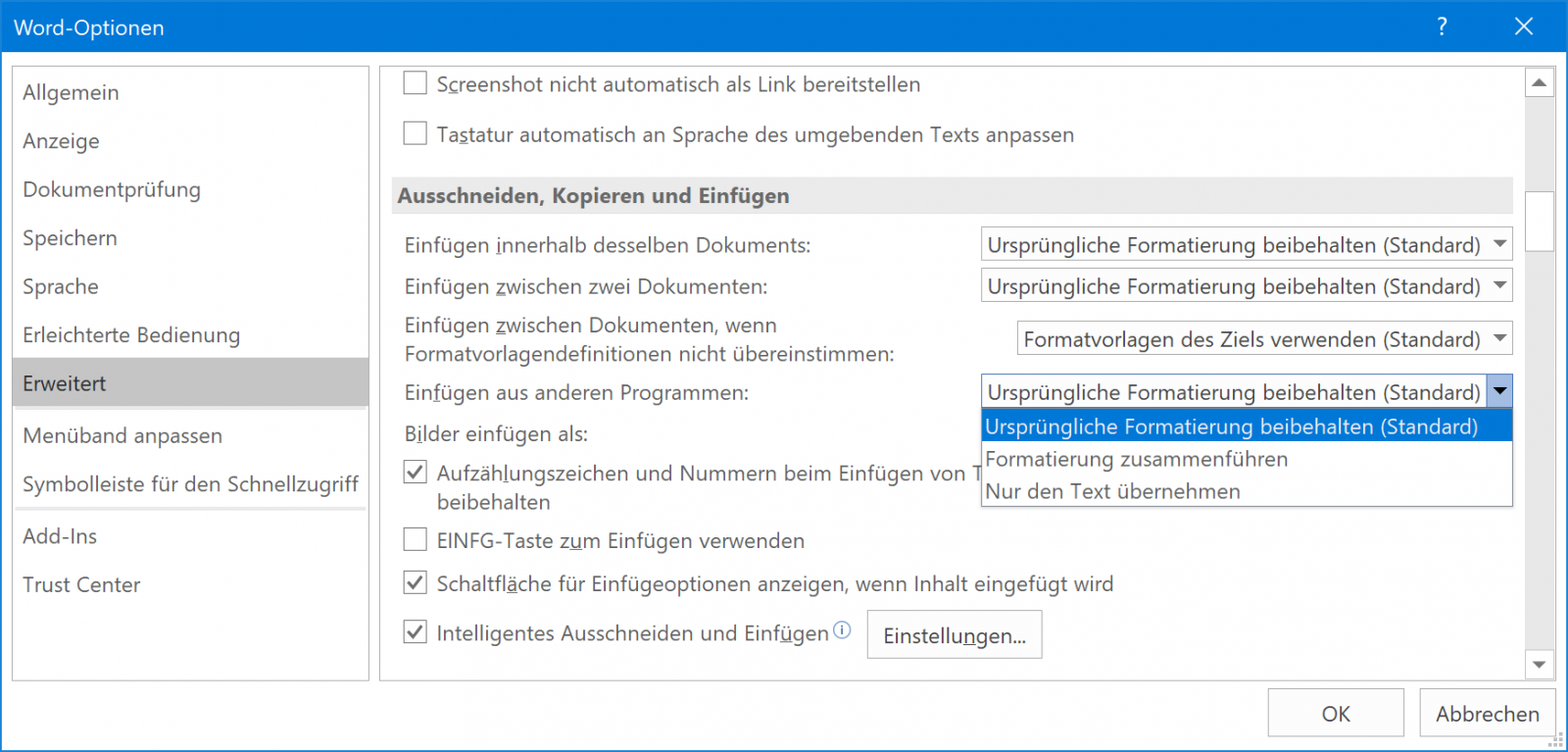
- The phrase format (Plain Text, RTF, Word) selected in PhraseExpress to store the phrase.
- Varying font sets installed on the source and the destination computer.
- Phrase formatting output settings as defined in the PhraseExpress settings.
Saving a formatted phrase
If you highlight a phrase in the source program and create a new phrase in PhraseExpress, the following happens:
- PhraseExpress triggers a "copy to clipboard" action with the highlighted text.
- The source program fills the clipboard with the text contents, eventually in multiple formatting variations (HTML, RTF, plain text and eventually custom formats, such as native Microsoft Word formatting).
- PhraseExpress analyses the clipboard and prefers to use RTF, if provided by the source program, as phrases are internally stored as RTF in PhraseExpress. If only HTML is available, PhraseExpress converts the HTML into RTF which may change text formatting appearance.
Avoid conversions from HTML to RTF by using a source applications that fill the clipboard with RTF.
Examples:
- Microsoft Word fills the clipboard with native Word formatting, HTML, RTF and plain text.
- Microsoft Outlook sends RTF or HTML based on the email settings.
- Microsoft Wordpad provides RTF and plain text.
- Microsoft Notepad provides plain text only.
- Browsers (Firefox, Chrome, Edge, Safari, etc.) and the E-Mail client Thunderbird provides HTML and plain text.
Please contact the vendor of the source application for information about supported formats.
You may also consider to create the phrase directly with the built-in PhraseExpress editor.
PhraseExpress embeds bitmaps into formatted phrases, regardless if they are linked to a local file or URL in any HTML formatted phrase.
Inserting formatted phrases
PhraseExpress sends a formatted phrase to the clipboard in multiple formats: RTF, plain text and HTML (PhraseExpress generates the HTML dynamically bassed on the RTF contents).
The target app selects its preferred formatting variation from the clipboard. If the target application prefers HTML over RTF, the phrase appearance may change due to the RTF to HTML conversion.
PhraseExpress has no influence in the target application's formatting choice/preference. Sometimes, target programs allow to configure the preferred clipboard paste formatting choice.
In PhraseExpress, you can configure the format to use to output phrases ().
if choosing "", PhraseExpress outputs in plain text, RTF and HTML in all target application but Microsoft Office. In this case, no HTML is output as Microsoft Office, unfortunately, prefers HTML over RTF for unknown reasons.
Review the target program clipboard paste settings, if available. For example, Microsoft Word has detailed clipboard paste conversion settings.
Please note, that phrases with bitmaps cannot be synchronized between Windows and Mac due to different storage technologies of either operating system.
The clipboard is inserted instead of the phrase
- Depending on the text insertion settings, PhraseExpress may use the Windows clipboard as a vehicle to insert phrases into a target application.
As clipboard operations tend to lag, PhraseExpress waits a certain period of time allowing the clipboard to be filled with the phrase contents. If the default delay doesn't give the clipboard enough time, the clipboard insertion may be triggered too fast before the clipboard has been populated with the actual phrase.
Solution: Increase the paste delays. On Mac, you can find the setting here. - Make sure that no other clipboard related software is accessing/blocking the clipboard. Close any other software in the background to isolate potential incompatibilities or interferences.
License reminders after purchase
Make sure to actually register your purchased license key in the software. The act of purchasing alone does not license the software. You need to register the license key you received in the delivery email in the software. See the product documentation how to register the license key.
The "About" window informs if maintenance of your license key is expired. If you get license notifications because you are using a software version that has been released after maintenance expiration, you would need to renew maintenance for your license.
Our software is available in different product variations (Standard, Pro, Enterprise) with different sets of features as advertised in the comparison table of the respective shop webpage.
A special feature of our software is that you can try features of all editions, even if you purchased and registered a smaller edition that does not include such feature of any higher edition. However, in such case you will get occasional license reminders which list the features that triggered the license reminder. Those are not included in your license.
This approach allows you to consider upgrading to higher product variation even after your initital purchase decision.
Options:
- If you already purchased the higher edition, make sure to actually deregister the license key of a smaller edition and register the license key of the higher edition.
- Consider to upgrade to a higher edition.
- Discontinue using features that are not included in your license.
I don't get any autocomplete text suggestions
- The autocomplete feature is disabled by default. You can enable the feature in PhraseExpress Settings » AutoSuggest.
- Sentences must be entered identically at least three times before they are considered by PhraseExpress for suggestion. Make sure, that you enter sentences without making typos to let PhraseExpress identify them as repetitive input.
- Sentences must have a certain minimum length to be suggested.
- Is the Text prediction feature configured to work in only specific applications?
- The AutoSuggest feature is generally disabled for Asian languages.
Phrases are not inserted into the target application
After selecting a phrase from a phrase menu, PhraseExpress does the following:
- Copy the contents of the selected phrase into the clipboard (any other clipboard content will be buffered).
- Set the system focus from the phrase menu back to the last active program which should be the target application.
- Wait for a customizable delay time to allow the operating system to perform the focus change.
- Paste the clipboard contents into the target application and restores the earlier clipboard content.
Step 2 can fail for several reasons:
- A “security” program may prevent PhraseExpress from switching back the focus as a "text injection prevention measure".
- When PhraseExpress tries to set the focus, a 3rd party app may coincidentally take the focus right in the moment before switching. Some programs running in the background may do that without you noticing it. If such application cannot accept the clipboard paste, you may hear the same system sound as you would hear if you try pasting the clipboard manually into application that doesn't understand the contents or if there is no input focus.
- The target application itself may change the input focus elsewhere in that program when getting back window focus. In such case, the input cursor is missing from the input box you intended to insert the phrase. You can investigate this by manually changing focus away and back to the by using the TAB key and then trying to paste the clipboard. PhraseExpress cannot do anything against it. JAVA browser applets are notorious for this behavior.
- Your own macro programming may switch the input focus away from the expected target application (e.g. by mouse clicks into other performed by a Macro Recorder script, etc.).
Also, the default focus switch delay may be set too fast for your specific computer. Please experiment with the delay setting.
Work around: Instead of selecting the phrase in the phrase menu, right-click the item in the phrase menu ot copy its content into the clipboard (PhraseExpress won't change focus and auto-paste). Then, manually switch to the target program and paste the clipboard into the desired text box of the target application.
Phrases are inserted into the wrong program
Generally, text input is always received by the program window with active "input focus". Whenever the PhraseExpress phrase menu is triggered, the input focus switches away from the current program to PhraseExpress, enabling you to select the desired phrase. After phrase selection, the focus is switched back to the target program to paste the phrase.
If text is not inserted but you hear beeps or random actions on your desktop, the focus was not switched back to the intended target program.
Potential focus switch problems:
- 3rd party programs may accidentally step in between the very short moment of switching focus and pasting the phrase into the target program. Examples: Notification popups of 3rd party applications, transparent full-screen overlay windows or poorly programmed background tasks may "steal" the focus. This may cause the text insertion being redirected into "Nirvana".
Solution: Close any other software in the background to isolate potential incompatibilities or interferences. - PhraseExpress may be too fast in pasting the text than Windows is able to switch the focus back to the target application, if the PC is slow or under heavy load.
Solution: Increase the PhraseExpress focus delay setting. - By default, PhraseExpress relies on Windows to switch the focus back to the last known program before PhraseExpress had focus. You may try and enabling the option " to make PhraseExpress explicitly set the program focus. If this option was set, try and disable it for testing.
General work around in case of focus issues:
- CTRL-click a phrase to copy the it into the clipboard, instead of the target application.
- Point the input cursor into the target application.
- Use CTRL+V to manually paste the clipboard contents.