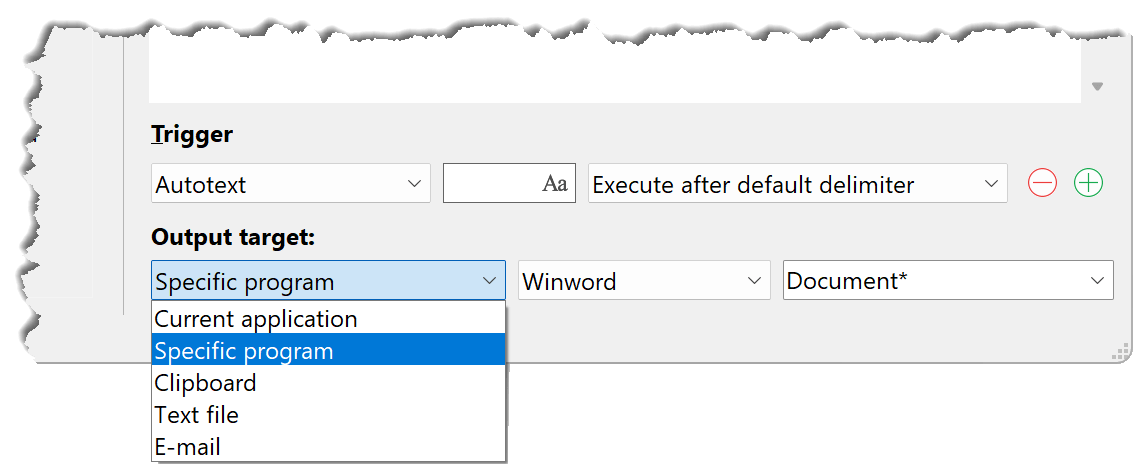This documentation refers to PhraseExpress v17 beta. The documentation for the production version 16 is available here.
Output target
By default, phrases are pasted into the program window that has focus.
The output target property allows you to override the default and force the phrase to be output into the specified target:
If these settings not visible, click the arrow up icon below the phrase contents field to expand the trigger/target section:

Current application
This is the default setting.
If you encounter issues where PhraseExpress fails to restore the correct focus, such as after selecting a phrase from the menu or after completing a PhraseExpress form, you may want to configure the settings for the specific program, as described in the following section.
Specific program
The phrase content will be pasted into a specific program. To select the program from the menu, the desired program must be running.
Additionally, you can define a window title to further specify the output target. In the input field, you can use "*" as a wildcard placeholder:
| Window Title | Notes |
|---|---|
| Otto | The window title must be exactly "Otto". Note: Keep in mind that the window title is often dynamic and, for example, may include the name of the currently edited file. Some programs add an asterisk to indicate that the file has been edited. In these cases, an exact match is not suitable. |
| Otto* | The window title must start with "Otto" and can include any subsequent text. |
| *Otto | The window title can start with any text and must end with "Otto". |
| *Otto* | The window title must contain the word "Otto" somewhere. |
If the program is not running when the text snippet is executed, you will receive a notification offering to revise the output target setting (provided you have write permissions for the text snippet).
Clipboard
The phrase will be pasted into the clipboard for further use in your workflow.
Text file
The phrase contents will be written into a text file (*.txt, *.rtf, *.doc (if Microsoft Word is installed)).
- If only the path is specified, PhraseExpress prompts you to enter the file name.
- If only the file name is specified, PhraseExpress prompts you to select the desired file directory.
- If no file/path is specified, PhraseExpress prompts you to enter the desired file location.
- If no file extension is specified, PhraseExpress automatically adds *.rtf for formatted text or *.txt for unformatted text.
Windows environment variables and PhraseExpress macros and variables are supported in the file name/path.
PhraseExpress tries to create the directories if the specified path does not exist.
Existing files will be silently overwritten with the new content.
PhraseExpress generates an email with the phrase contents as the email body and the phrase description as the email subject.
If no email address is specified, PhraseExpress prompts you to enter the email address.
If the flash button is pressed, the email will be dispatched immediately (use with caution!).
The email input field supports macros and variables.
PhraseExpress uses the email delivery method as specified in the program settings.